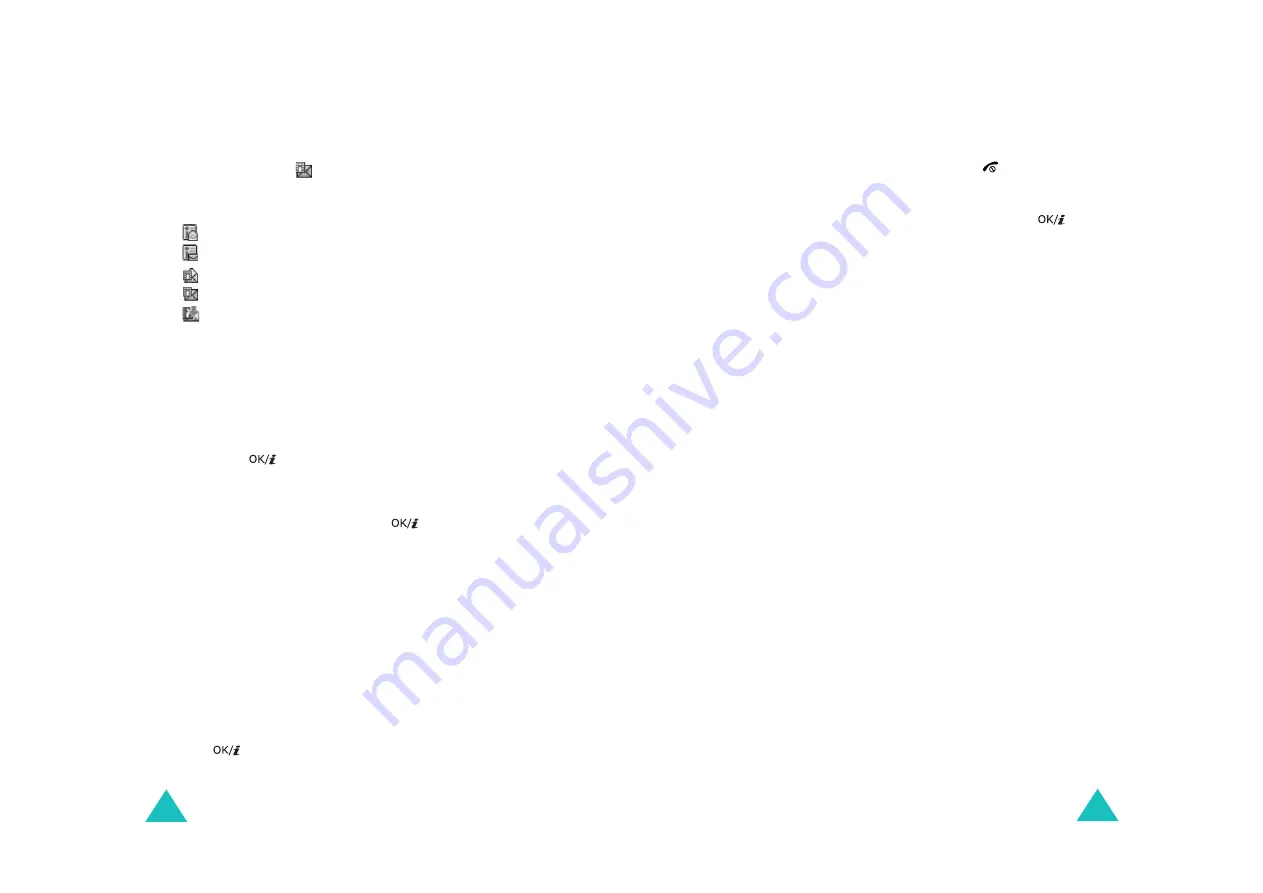
Messages
102
Inbox
(Menu 5.2.2)
When a new multimedia message comes in, the display
shows the MMS icon (
). A list of multimedia messages
you have received displays with the senders' names, if
they are available in Phonebook, or subjects. The icons
on the left tell you the status of the messages:
•
: MMS notifications that you have read.
•
: MMS notifications that you have not read.
•
: Messages that you have read.
•
: Messages that you have not read.
•
: Messages that you are retrieving from the server.
Note
: When the
Home reception
or
Roaming reception
option is set to
Manual
, text notifications are
automatically saved to the Inbox. If the option is set
to
Automatic
, messages are automatically saved to
the Inbox without notifications.
Retrieving a message
1. Scroll to a notification using the Up or Down key and
press the
key.
2. Press the Up or Down key to scroll through the
message information.
3. Press the
Options
soft key or the
key to access
the following options:
•
View
: opens the notification message.
•
Retrieve
: retrieves the message from the MMS
server.
•
Delete
: deletes the message.
•
Delete all
: deletes all notification messages.
4. Press the
Select
soft key when
Retrieve
is
highlighted.
Your phone retrieves the message contents from the
server and displays a confirming message.
5. Select the retrieved message on the list and press
the
key.
Messages
103
6. Press the Up or Down key to scroll through the
message.
7. When you are finished, press the
key.
Viewing a message in Inbox
1. Select a message on the list and press the
key.
The message displays and scrolls to the next page, if
it has more, after a specified time.
2. Press the Up or Down key to scroll through the
message.
If the message has more than one page, you can
scroll through the pages by using the Left and Right
keys.
Using message options
While viewing a message, you can access Message
options by pressing the
Options
soft key:
Replay
: allows you to replay the message.
Reply
: allows you to send a reply to the sender by
sending a text or multimedia message.
Reply all
: allows you to send a reply to the sender, and
entries in the To and Cc fields by sending a multimedia
message.
Forward
: allows you to forward the message to another
person. When the message contains media contents you
have bought on the Internet, forwarding is not available.
Call back
: allows you to call the sender.
Delete
: allows you to delete the message.
Cut media
: allows you to save media contents, such as
pictures, videos, sounds, Vcards, and Vcalendar entries,
from the message into your phone.
Cut
address
: allows you to extract the sender’s number
or e-mail address and URL, other e-mail addresses, or
phone numbers from the message text.
Summary of Contents for SGH-D600
Page 119: ...Index 230 ...
















































