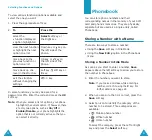3
Contents
Important Safety Precautions................................ 7
Unpacking.............................................................. 9
Your Phone .......................................................... 10
Phone Layout .......................................................... 10
Display................................................................... 13
Service Light ........................................................... 16
Camera .................................................................. 16
Getting Started .................................................... 17
Installing the SIM Card ............................................. 17
Charging the Battery ................................................ 19
Switching the Phone On or Off ................................... 21
Call Functions ...................................................... 22
Making a Call .......................................................... 22
Adjusting the Volume ............................................... 24
Answering a Call...................................................... 25
Viewing Missed Calls ................................................ 26
Quickly Switching to Silent Mode................................ 28
Selecting Functions and Options .......................... 29
Phonebook........................................................... 31
Storing a Number with a Name.................................. 31
Using Phonebook Entry Options ................................. 34
Searching for a Number in Phonebook ........................ 35
Editing a Caller Group .............................................. 37
Speed-dialling ......................................................... 38
Deleting All of the Phonebook Entries ......................... 40
Checking the Memory Status ..................................... 41
Entering Text ....................................................... 42
Changing the Text Input Mode................................... 43
Using the T9 Mode ................................................... 44
Using the Upper/lower-case Character Modes .............. 46
Using the Symbol Mode ............................................ 47
Using the Number Mode ........................................... 47
Summary of Contents for SGH-E715
Page 87: ...Index 170...