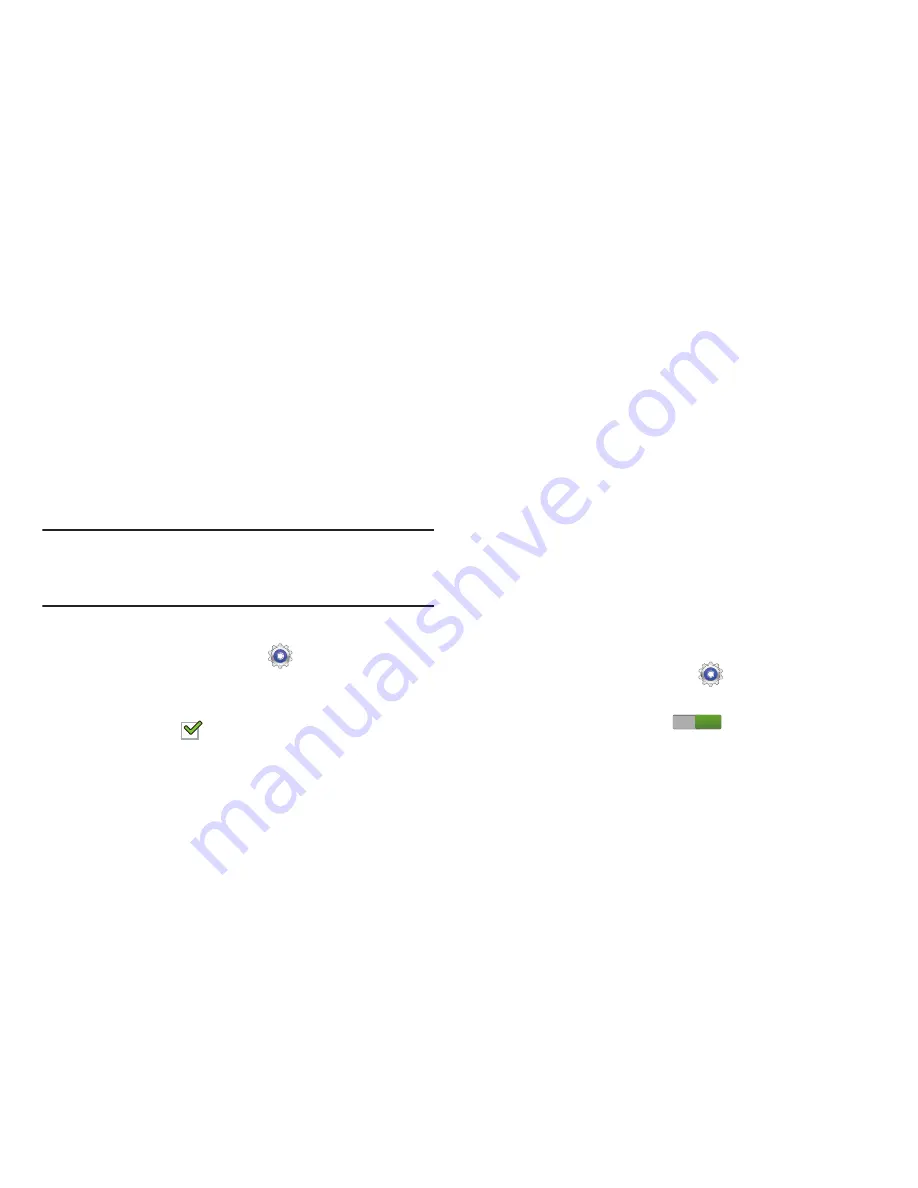
Settings 127
7.
Select a IPsec type from the drop-down menu.
8.
Enter any other required information.
9.
Tap the
Show advanced options
check box to display
additional VPN options.
10.
Tap
Save
to save your VPN settings.
Nearby Devices
This option allows you to share your media files with nearby
DLNA (Digital Living Network Alliance) enabled devices.
Warning!
If file sharing is enabled, other devices can access
your data. Use the Wi-Fi network and this option with
care.
To configure this option:
1.
From a Home screen, touch
Settings
➔
More
settings
➔
Nearby devices
.
2.
Touch
File sharing
to turn File sharing on.
A check mark
appears in the check box when File
sharing is On.
3.
In the Advanced section, set the following options:
• Shared contents
: Select the content to share. Choices are:
Videos, Photos, and Music.
• Device name
: Enter the name for your device. The default
name is SAMSUNG-SGH-i467(My Info).
• Allowed devices list
: Indicate the devices accessible to your
device.
• Not-allowed devices list
: Indicate the devices not accessible
to your device.
• Download to
: Set whether to download data to Device or SD
card.
• Upload from other devices
: If a nearby device attempts to
upload data, this setting indicates the response. Options are:
Always accept, Always ask, and Always reject.
AllShare Cast
To share your device’s screen with another device, enable
AllShare Cast.
1.
From a Home screen, touch
Settings
➔
More
settings
➔
AllShare Cast
.
2.
Touch the
OFF / ON
icon
to turn AllShare Cast
on.
ON
















































