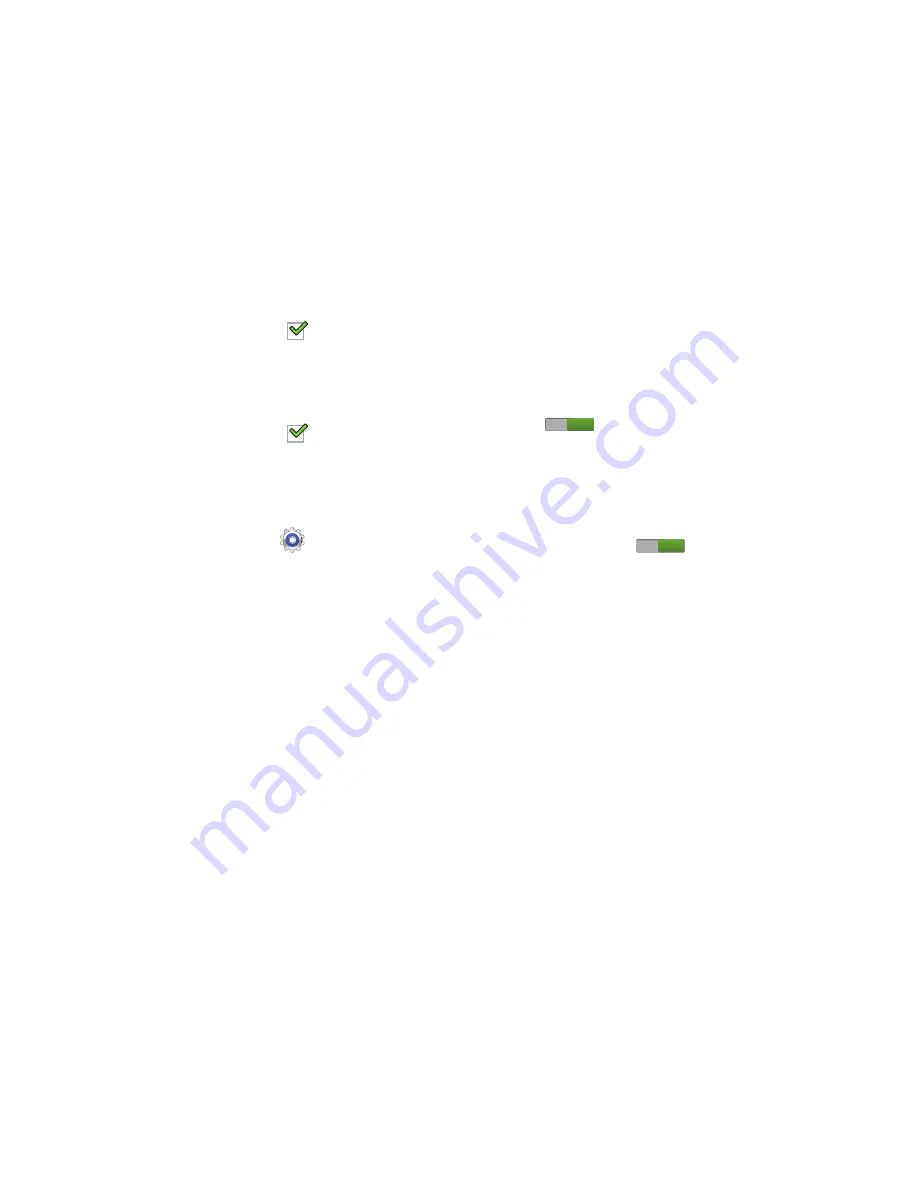
130
When enabled, a check mark
appears in the check
box.
3.
Touch
Haptic feedback
to enable a vibration when
softkeys are pressed.
When enabled, a check mark
appears in the check
box.
Display
In this menu, you can change various settings for the display.
1.
From a Home screen, touch
Settings
➔
Display
.
2.
The following options are available:
• Wallpaper
: allows you to set the Wallpaper for your Home
screen, Lock screen, or both.
• Notification panel
: allows you to set the brightness of your
notification panel and also select the quick setting buttons that
you want to display at the top of the notification panel. For more
information, refer to
“Quick Settings”
on page 23.
• Multi window
: tap this option to enable/disable the automatic
Multi window feature.
• Page buddy
: allows context related pages to be created on the
Home screen. You can select Earphones page, Docking page,
and Roaming page. Tap Page buddy help for more information.
Touch and slide the Page buddy slider to the right to turn it on
.
• Screen mode
: allows you to select from several different color
modes.
• Reading mode
: optimizes the screen for reading on selected
applications. Touch and slide the Reading mode slider to the
right to turn it on
.
• Brightness
: configures the LCD Brightness levels. To adjust the
brightness, tap Automatic brightness to remove the
checkmark, then drag the slider to the desired brightness and
tap OK.
• Screen timeout
: adjusts the delay time before the screen
automatically turns off. Selections are: 15 seconds, 30
seconds, 1 minute, 3 minutes, 5 minutes, 10 minutes, 15
minutes and 30 minutes.
• Smart stay
: when activated, your screen stays on as long as
you are looking at it.
ON
ON
















































