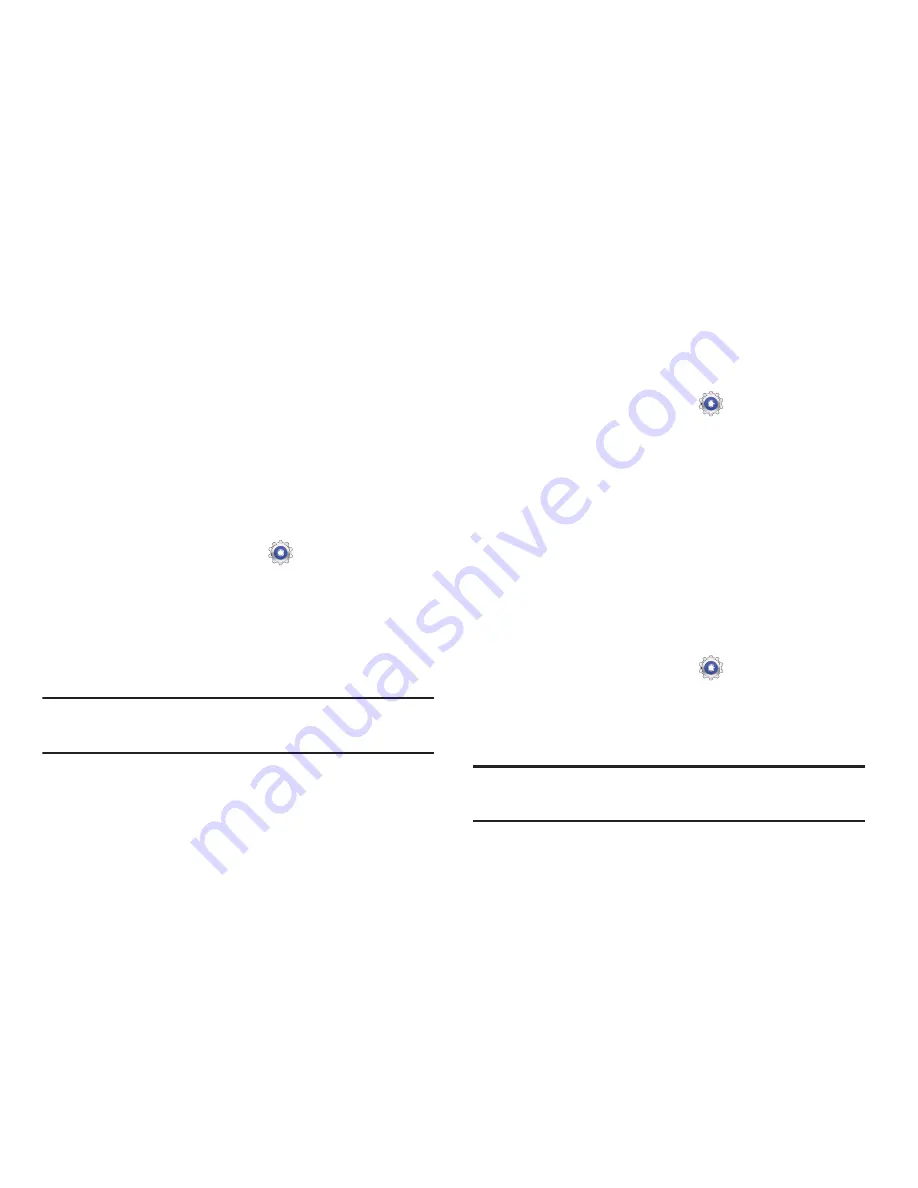
Settings 137
2.
Touch
Owner information
and then touch
Show owner
info on lock screen
to enable or disable the option.
3.
Touch the text field and use the keyboard to enter the
text to display on the lock screen.
Security
Encryption
To require a numeric PIN or password to decrypt your tablet
each time you power it on or encrypt the data on your SD
card each time it is connected:
1.
From a Home screen, touch
Settings
➔
Security
.
2.
Touch
Encrypt device
. For more information, read the
displayed help screen.
3.
Touch
Encrypt external SD card
to enable the encryption
on SD card data that requires a password be entered
each time the microSD card is connected.
Tip:
Make sure your battery is charged more than 80 percent.
Encryption takes an hour or more.
Set up/change password
Use this option to set up your password when one is first
required or change your current password.
1.
From a Home screen, touch
Settings
➔
Security
➔
Set up/change password
.
2.
Enter a new password and tap
Confirm
.
3.
Enter the new password again and tap
Confirm
.
Set up SIM card lock
Prevent another user from using your SIM card to make
unauthorized calls or from accessing information stored on
your SIM card by protecting the information using a PIN code.
When enabled, your tablet will ask for a PIN number each
time you use the tablet. Using this option you can also
change your SIM PIN number.
1.
From a Home screen, touch
Settings
➔
Security
.
2.
Tap
Set up SIM card lock
.
3.
Tap
Lock SIM card
, enter your SIM PIN code, then tap
OK
.
Note:
You must activate Lock SIM card before you can change
your SIM PIN code.
















































