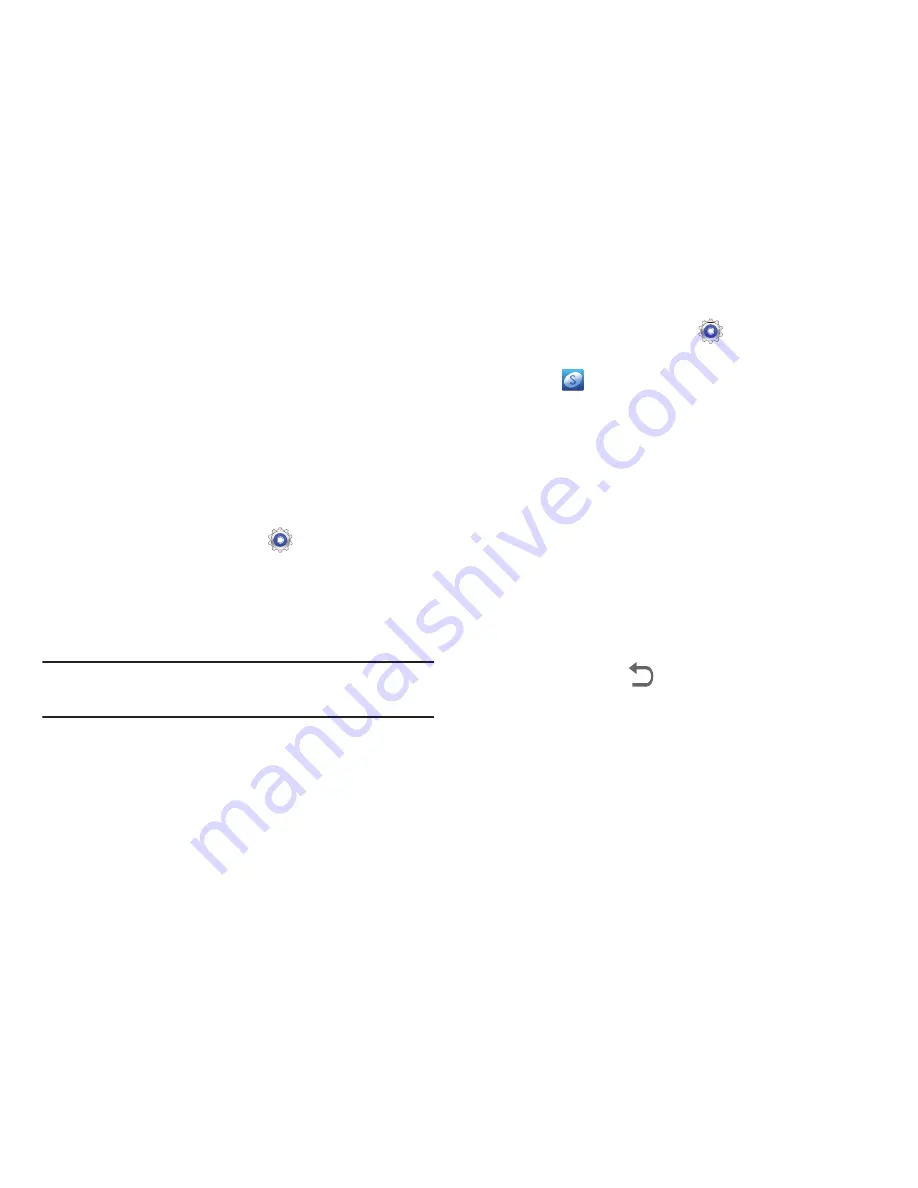
Settings 147
For Samsung accounts, touch
Account settings
to
manage Samsung account settings or
Device backup
to
set Samsung account back up and restore options.
– or –
For Email accounts, touch
Settings
to manage various
settings for that account.
Adding an Account
To add a new account:
1.
From a Home screen, touch
Settings
➔
Add
account
.
2.
Touch one of the account types.
3.
Use the keyboard and follow the prompts to enter your
credentials and set up the account.
Tip:
For more information about the types of accounts that you
can add, see
“Accounts”
on page 33.
Signing In to your Samsung Account
Several applications and options require that you create and
sign in to a Samsung Account.
To sign in to your Samsung account:
1.
From a Home screen, touch
Settings
➔
Add
account
.
2.
Touch
Samsung account
.
The Samsung account sign in screen displays.
3.
Touch
variety of services
to display information about
Samsung services that are available.
4.
If you have no Samsung account:
•
Touch
Create new account
.
The Country or region list displays.
•
Touch a country or region in the list (for example, United
States).
The Samsung account Terms and conditions screen displays.
•
Touch
Privacy policy
to display the Samsung Privacy Policy.
•
Touch
I accept all the terms above
and then touch
Agree
to
continue or touch
Back
to return to the Samsung
account screen.
– or –
If you do have a Samsung account, touch
Sign in
.
The Samsung account screen displays.
















































