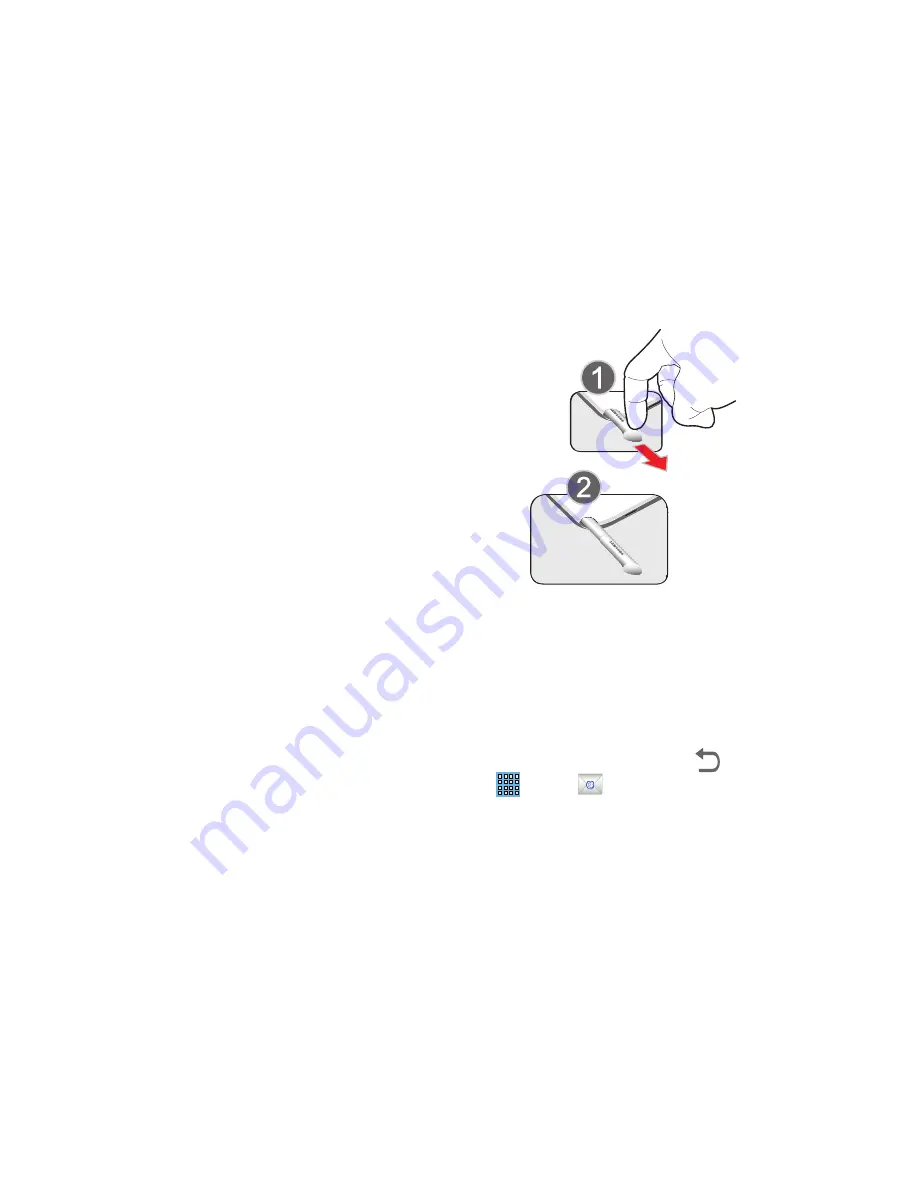
Understanding Your Device 21
1. Pen button
: by pressing the Pen button, you can add
functionality to the S Pen. For more information, refer
to
“Using the S Pen”
on page 21.
2. Stylus tip
: the tip of the S Pen is used for tapping the
screen.
S Pen Settings
There are several settings available that control the behavior
of the S Pen. For more information, refer to
“S Pen”
on
page 148.
Removing the S Pen From Your Device
The S Pen is conveniently stored in your device to make it
easy to find.
To remove the S Pen, follow these steps:
1.
Locate the S Pen at the lower right corner of the
device.Use your fingernail or a sharp object to pull the end
of the S Pen out of the device.(1)
2.
Pull the S Pen out of the device (2).
Using the S Pen
There are several different functions you can perform by
using the S Pen.
S Pen Screen Operations
The S Pen can be used for various screen operations.
•
Touch a command button, such as
Back
, or icons, such as
Apps
or
Email, with the S Pen instead of your finger.
The result is the same.
















































