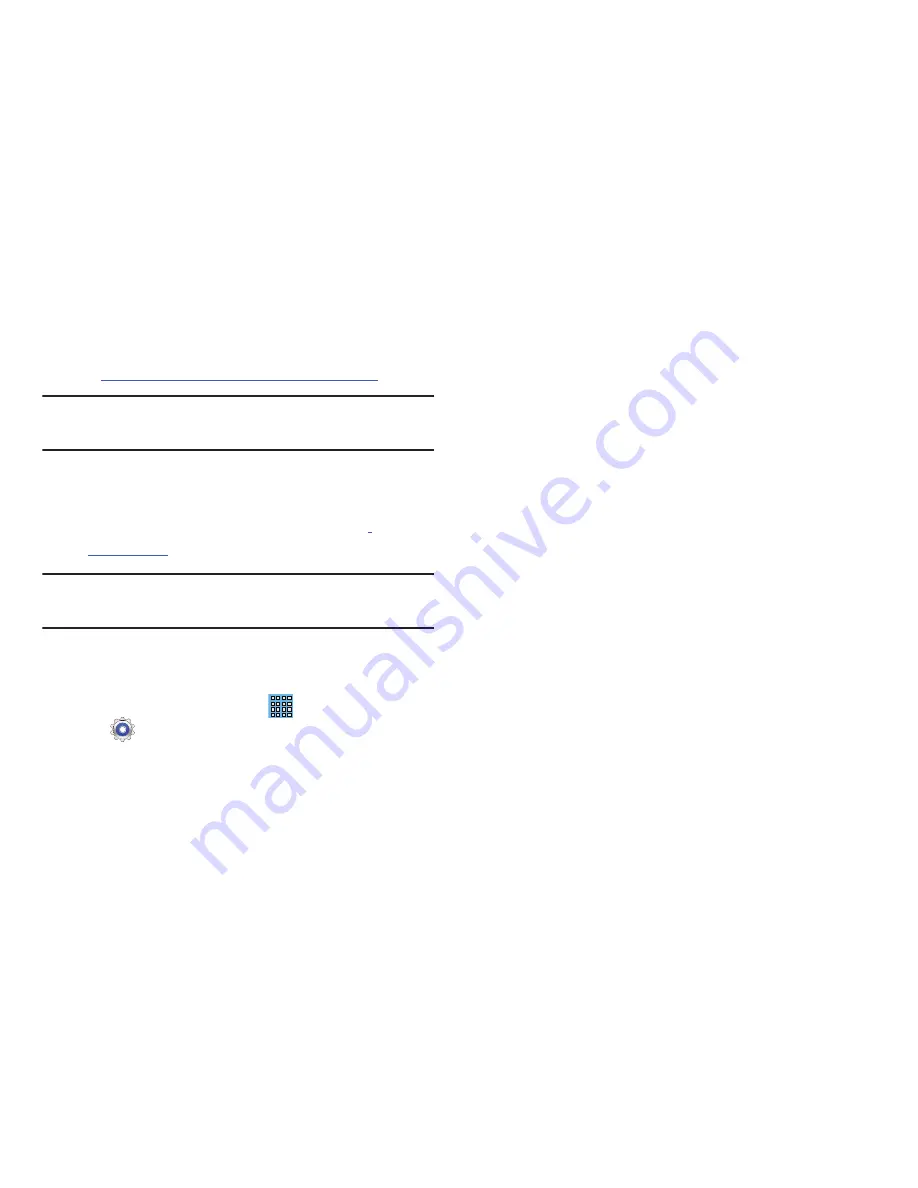
Connections 89
To learn more about Samsung Kies and Samsung
applications, browse featured applications and download
Kies at:
http://www.samsung.com/us/support/downloads
.
Note:
Samsung Kies works on both PC and Macintosh
computers.
Connecting With Samsung Kies via Wi-Fi
1.
From your PC, download the Samsung Kies application
if you don’t already have it. You can find it at
samsung.com
.
Warning!
Close any running applications before connecting
your device to a PC.
2.
From your PC, launch the Samsung Kies application.
3.
From your PC, connect to a Wi-Fi network.
4.
From a Home screen, touch
Apps
➔
Settings
.
5.
Touch
More settings
➔
Kies via Wi-Fi
.
6.
From your device, connect to the same Wi-Fi network
that your PC is connected to if you have not already
done so. For more information, refer to
“Connect to a
Wi-Fi Network”
on page 170.
Synchronizing with Windows Media
Player
Ensure that Windows Media Player is installed on your PC.
1.
Attach your device to the computer with the USB cable.
Your computer recognizes the connection and displays
the AutoPlay screen.
2.
Click the option to
Sync digital media files to this device
to synchronize music files.
3.
Select and drag the music files you want to the sync
list and begin synchronizing.
4.
When finished, exit Windows Media Player and
disconnect the USB cable.
















































