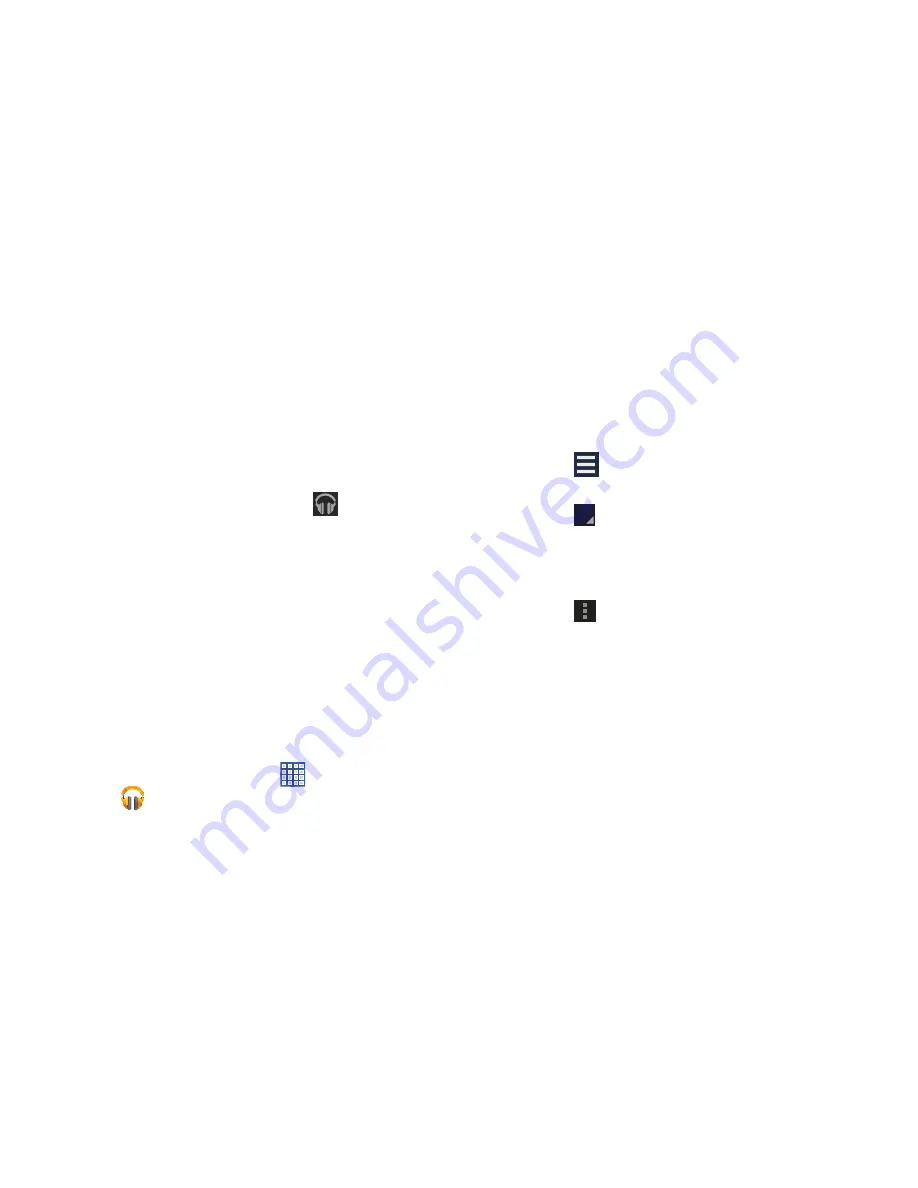
94
Displaying the Now Playing Screen
Touch the Now playing bar to display the Now playing
screen. If you navigate away from the Now playing screen, to
return to the Now playing screen from other Music screens:
Touch the name of the current song in the Now Playing
bar.
– or –
Touch the Music notification icon
in the System
Bar, and in the Status Details panel, touch the song
title.
You can also pause and resume playback and skip to
the next or previous song in the Status Details panel.
For more information, refer to
“Notifications”
on
page 26.
Options While Playing a Song
When you play a song, the Now playing screen displays.
There are various options and controls available while a song
is playing:
1.
From a Home screen, touch
Apps
➔
Play Music
.
2.
Play a song. For more information, refer to
“Playing
Music”
on page 93.
The Now playing bar displays.
3.
Touch the Now playing bar.
The Now playing screen displays.
4.
Touch
on the Now playing screen to display all
songs in the queue to be played.
5.
Touch
next to a song to add it to a playlist, remove
it from the queue, view information about the artist
associated with this song, shop for the artist, or delete
the song.
6.
Touch
Menu
to display the following options:
• Clear queue
: Remove all songs from the play queue.
• Save queue
: Create a playlist of the songs currently in the play
queue.
• Settings
: Displays the Settings screen. Choose a Google
account to use to connect to Google Play
TM
Music and set the
Music settings as indicated on the screen. The Music app
version is also displayed.
• Help
: View online help from Google.
















































