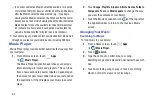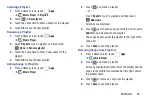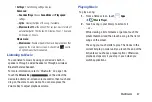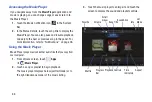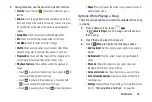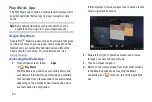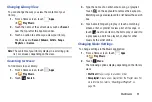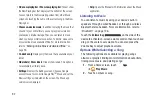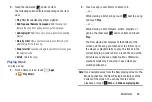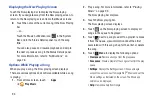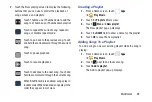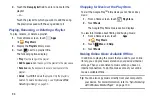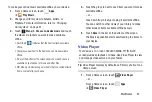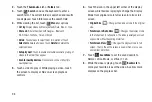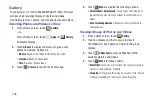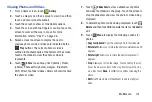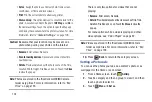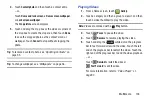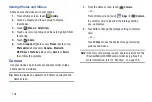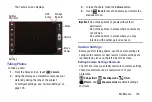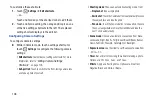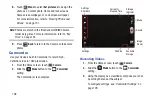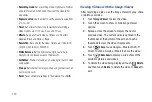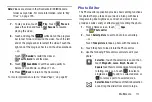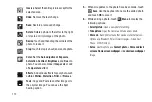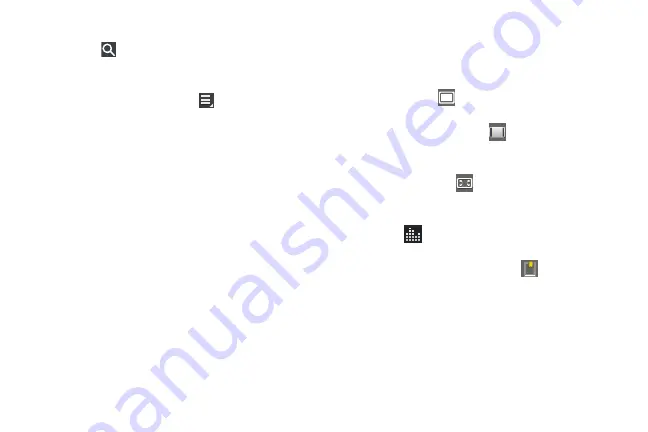
98
2.
Touch the
Thumbnails
,
List
, or
Folders
tab.
3.
Touch
Search
and use the keyboard to enter a
search term. The current folder is searched and results
are displayed. Touch
X
to remove the search field.
4.
While viewing the list, touch
Menu
for options:
• List by
: Display videos by Name (default), Date, Size, or Type.
• Share via
: Share the video with , Bluetooth,
Wi-Fi Direct, YouTube, Gmail, or Email.
• Delete
: Touch videos to select them for deletion or touch
Select all
to delete all videos. Touch
Delete
to deleted the
selected videos.
• Auto play next
: Touch to enable or disable automatic playing of
videos in the order they appear.
• Scan for nearby devices
: Discover and connect directly to
nearby devices.
5.
Touch a video to play it. While playing a video, touch
the screen to display or hide on-screen playback
controls.
6.
Touch the icon in the upper left corner of the display
screen while the video is playing to change the Display
Mode from original size to full screen in ratio or full
screen.
• Original Size
(
): Changes the display mode to the original
size.
• Full-Screen in Ratio View
(
): Changes the display mode
to the full-screen in ratio option. The video is enlarged as much
as possible without becoming distorted.
• Full-Screen View
(
): Changes the display mode to full
screen. That is, the entire screen is used, which may cause
some minor distortion.
7.
Touch
SoundAlive
to set the sound quality to
Normal, Voice, Movie, or Virtual 7.1 ch.
8.
While the video is playing, touch
Bookmark
to
mark your favorite areas of the video. A yellow mark
displays on the progress bar.