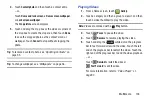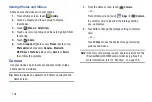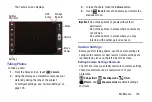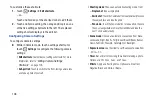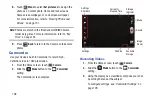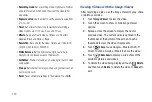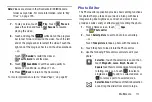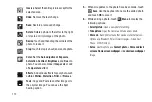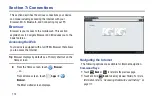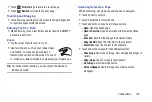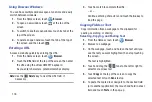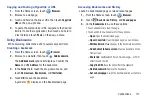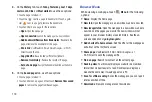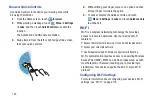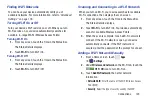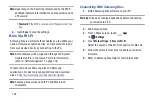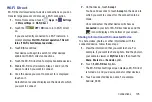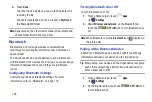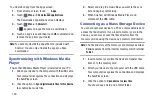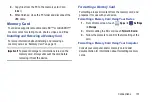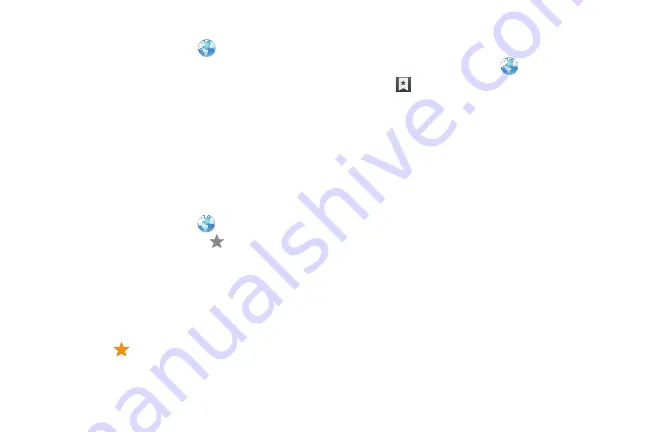
Connections 117
Copying and Pasting a Hyperlink or URL
1.
From the Home screen, touch
Browser
.
2.
Browse to a webpage.
3.
Touch and hold on the link or URL, then touch
Copy link
URL
on the pop-up menu.
4.
To paste the copied link or URL, navigate to the desired
field (or to another application), then touch and hold in
a text field and touch
Paste
on the pop-up menu.
Using Bookmarks
While browsing, bookmark a site to quickly access it later.
Creating a bookmark
1.
From the Home screen, touch
Browser
.
2.
Browse to a website, then touch
Add bookmark
.
The
Add bookmark
options list displays. Confirm the
Name
and URL
Address
for the bookmark.
3.
In the
Folder
field, touch the drop-down menu, and
touch
Homescreen
,
Bookmarks
, or
Other folder
.
4.
Touch
OK
to save the bookmark.
A gold star
displays on the Bookmarked page.
Accessing Bookmarks and History
Launch a bookmarked page or reload recent pages.
1.
From the Home screen, touch
Browser
.
2.
Touch
Bookmarks
,
History
, and
Saved pages
.
3.
On the
Bookmarks
tab, use these options:
•
Touch a bookmark to load the page.
•
Touch and hold on a bookmark for these options:
–
Open
: Open the bookmarked page.
–
Open in new tab
: Open the linked page in a new window.
–
Edit bookmark
: Make changes to the bookmark description.
–
Add shortcut to home screen
: Create a bookmark on the
Home screen.
–
Share link
: Use Bluetooth, Email, Gmail, , or Wi-Fi
Direct to send the link.
–
Copy link URL
: Save the link’s URL to the clipboard.
–
Delete bookmark
: Remove the bookmark.
–
Set as homepage
: Assign the bookmarked link as the home
page.