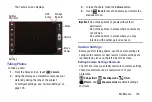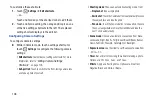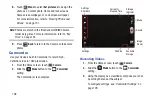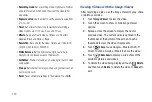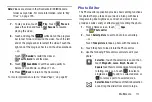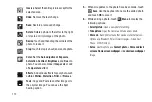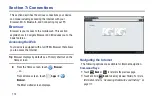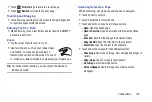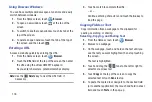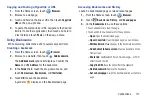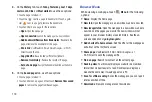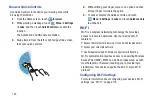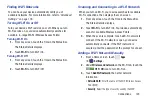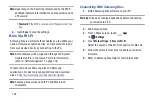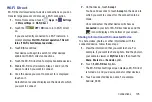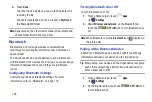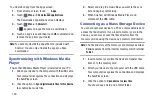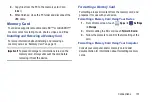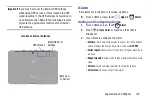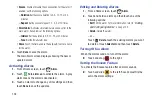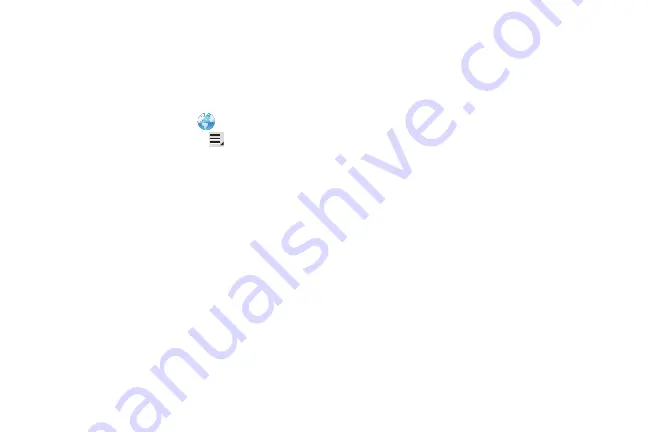
Connections 119
•
: Print the current screen or page to a Samsung printer.
•
Settings
: Configure web settings. For more information, refer to
Browser Settings
Use the browser settings to customize the browser.
1.
From the Home screen, touch
Browser
.
2.
While viewing a webpage, touch
Menu
➔
Settings
.
Customize the Browser by using the following options:
General
• Set home page
: View and set the default first page that
displays when you launch the Browser.
• Form auto-fill
: Enable or disable form auto-fill to complete
Web forms with a single click.
• Auto-fill text
: If
Form auto-fill
is enabled, set up the following
information:
–
Full name
: Enter your name.
–
Company name
: Enter a company name.
–
Address line 1
: Enter your address.
–
Address line 2
: Enter any additional address information.
–
City/Town
: Enter your city and town.
–
State
: Enter your state.
–
Postcode
: Enter your ZIP code.
–
Country
: Enter your country.
–
Phone
: Enter your telephone number.
–
: Enter a valid email address.
Privacy and security
• Clear cache
: Delete content and databases stored on the
device.
• Clear history
: Delete the list of previously-visited pages.
• Show security warnings
: When enabled, the Browser warns
you if there is a problem with a site’s security.
• Accept cookies
: When enabled, allows Browser to save and
read cookie information used by webpages.
• Clear all cookie data
: Delete cookie information saved to the
device.
• Remember form data
: When enabled, stores information you
enter into forms to make future forms easier.
• Clear form data
: Deletes saved form information.
• Enable location
: When enabled, sites you visit can request
access to your location.