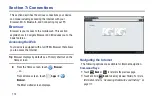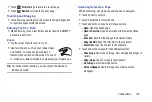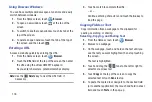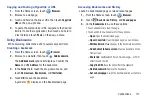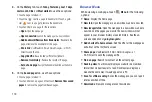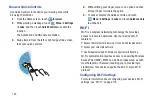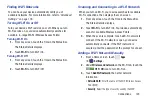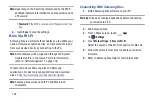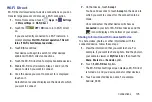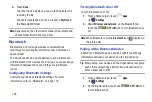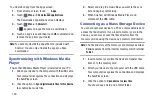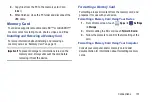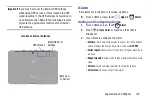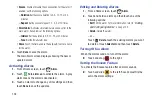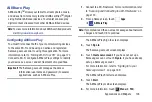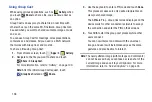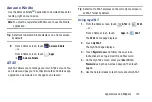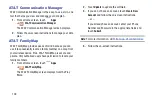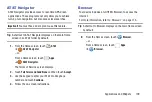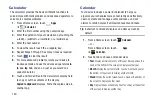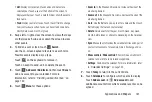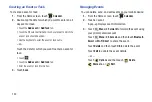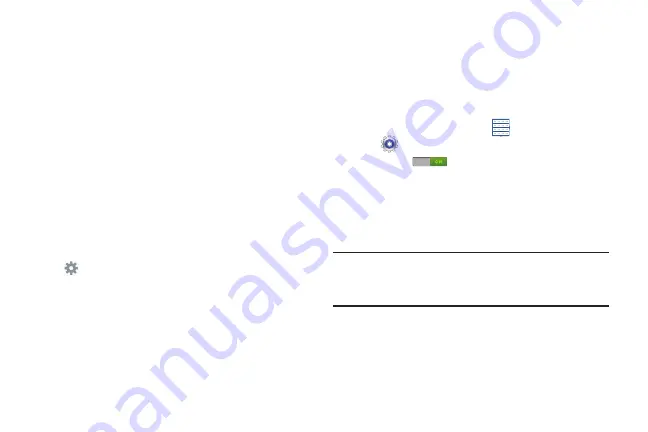
Connections 127
3.
Enable the target device’s discoverable or visible
mode.
4.
Touch the
Bluetooth
tab and then touch
Scan
. Touch
Stop
at any time to stop scanning.
5.
From the list of found devices, touch the target device,
then follow the prompts to complete the pairing:
•
If the target device requires a PIN, enter a PIN for the target
device and touch
OK
. When prompted, enter the PIN on the
target device.
•
If the device allows automatic or smart pairing, your device
attempts to pair with the device automatically. Follow the
prompts on your device and the target device to complete the
pairing.
6.
Once your tablet is paired with the target device, touch
next to the device name in the Paired devices list.
•
Touch
Rename
to change the named of the paired device.
•
Touch
Unpair
to unpair from the paired device.
•
Touch other options under Profiles as required.
Disconnecting a Paired Device
Disconnecting a paired device breaks the connection
between the device and your tablet, but retains the
knowledge of the pairing. At a later point when you wish to
reconnect the device, there is no need to setup the
connection information again.
1.
From a Home screen, touch
Apps
➔
Settings
.
2.
Touch the
OFF / ON
icon next to
Bluetooth
to
turn Bluetooth On.
3.
Touch a previously paired device.
A Disconnect? pop-up displays.
4.
Touch
OK
.
Note:
Disconnections are done manually, but often occur
automatically if the paired device is out of range of the
device or the device is powered off.