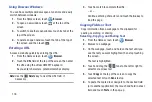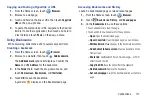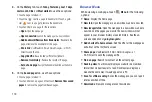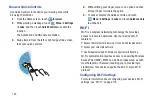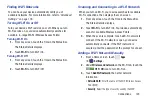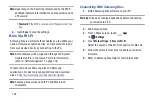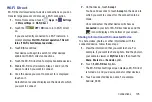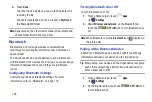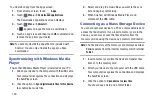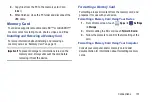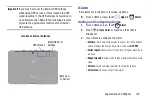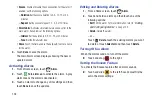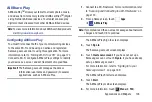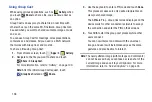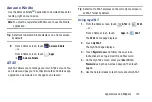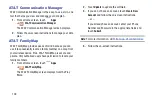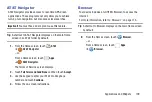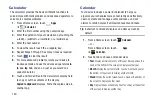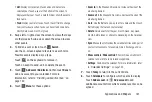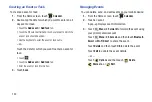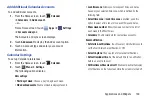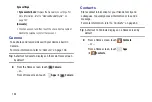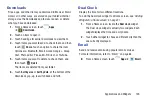130
To uninstall an app from the Apps screen:
1.
From a Home screen, touch
Apps
.
2.
Touch
Menu
➔
Downloaded applications
.
The Downloaded applications screen displays.
3.
Touch
Menu
➔
Uninstall
.
A
appears on Apps that can be uninstalled.
4.
Touch an app’s icon and then touch
OK
to uninstall and
remove the app from your tablet.
Note:
You cannot uninstall the apps that are included with
Android. You can only uninstall the apps you have
downloaded.
Synchronizing with Windows Media
Player
Ensure that Windows Media Player is installed on your PC.
1.
Attach your device to the computer with the USB cable.
Your computer recognizes the connection and displays
the AutoPlay screen.
2.
Click the option to
Sync digital media files to this device
to synchronize music files.
3.
Select and drag the music files you want to the sync
list and begin synchronizing.
4.
When finished, exit Windows Media Player and
disconnect the USB cable.
Connecting as a Mass Storage Device
You can connect your device to a PC as a removable disk and
access the file directory. If you insert a memory card in the
device, you can also access the files directory from the
memory card by using the device as a memory card reader.
Note:
The file directory of the memory card displays as folder
Card
, separate from the internal memory, which is folder
Tablet
.
1.
Insert a memory card into the device to transfer files
from or to the memory card.
2.
Attach your device to the computer with the USB cable.
Your computer recognizes the connection and displays
the AutoPlay screen.
3.
Click the option to
Open device to view files
.
You should see a Card and a Tablet folder.