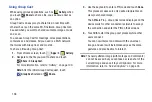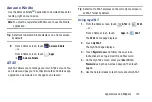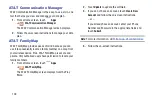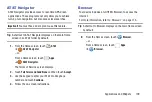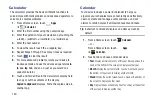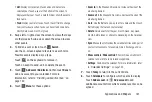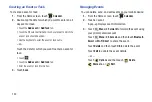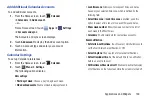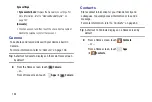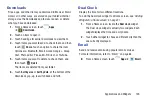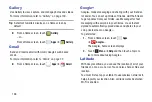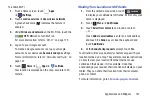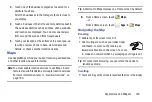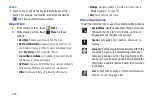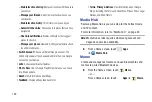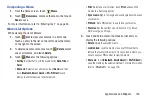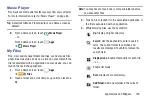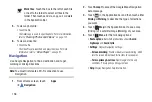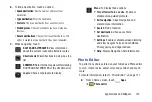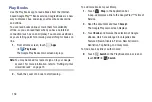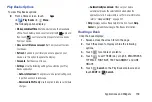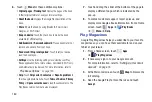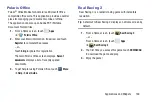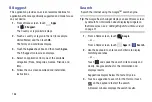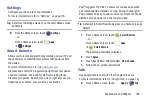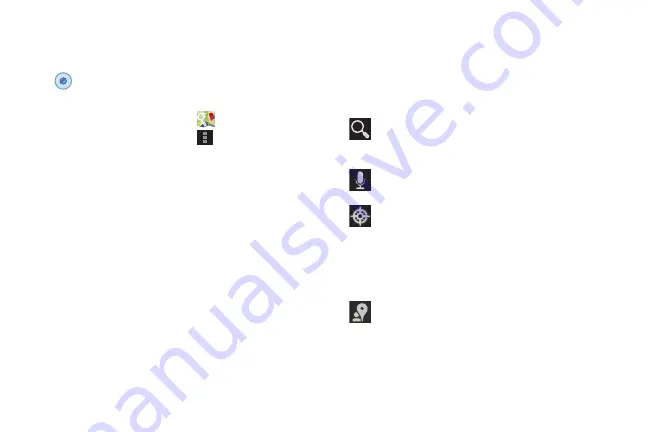
150
Touch
•
Touch an icon on the map to display information about the
location. For example, your location is indicated by a flashing
and a pop-up that displays your name.
Maps Menu
1.
From a Home screen, touch
Maps
.
2.
While viewing a map, touch
Menu
for these
options:
• Clear Map
: Remove search results from the map.
• Make available offline
: Download a map area that you can
view when your device is offline. To view a downloaded map,
touch
My Places
, which is described below.
• Join Latitude / Latitude
: Join Latitude, to share your location
with friends you choose and Google.
• My Places
: Displays a list of offline maps, starred and recently
viewed places, My Maps, checked-in, and rated places.
• Offers
: Notifies you if there are interesting offers nearby.
• Settings
: Configure settings. For more information, refer to
• Help
: Learn about Google maps.
Other Map Options
Touch the indicated icon to use these additional Map options:
Search Maps
: Use the keyboard to enter your request
to Search the map for a city, location, and so on.
Suggestions are displayed as you type.
Speak
: Just speak a city, location, and so on, to
display.
Compass
: Set the map to always display north at the
top of the screen or to automatically rotate like a
compass, keeping north on the map facing north,
and so on. Your device may have to be calibrated the
first time you use this feature. Follow the on-screen
instructions.
Local
: Launch the Local app. For more information,