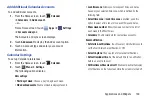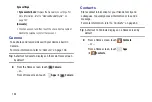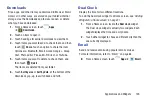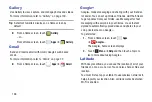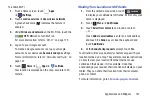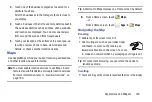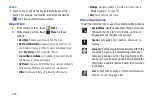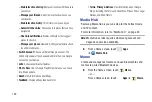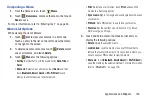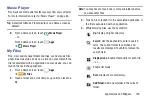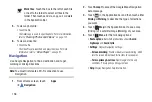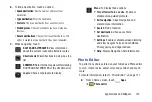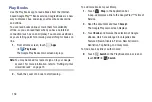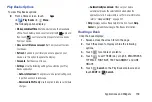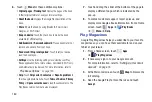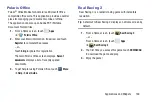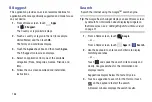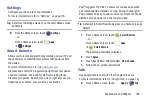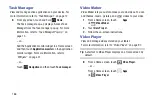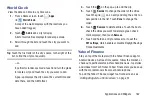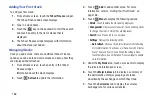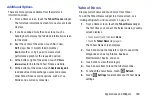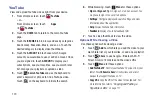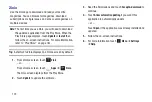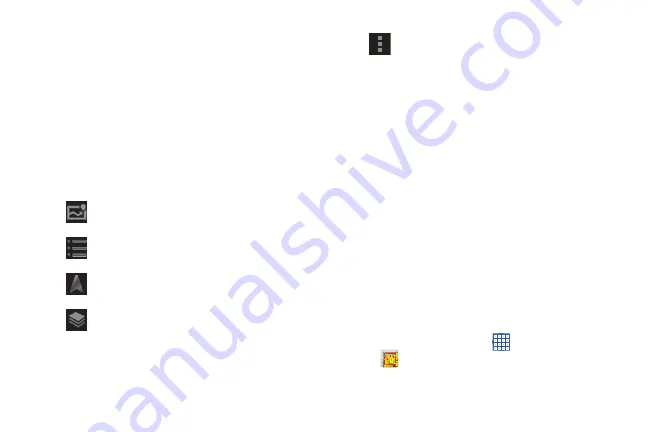
Applications and Widgets 157
6.
To find a destination, touch an option:
• Speak destination
: Say the name or address of your
destination.
• Type destination
: Enter the destination.
• Contacts
: Choose a destination from a contact record.
• Starred places
: Choose destinations you have marked as
favorites.
• Recent destinations
: Choose from recent destinations. This
option is available once a destination has been requested.
7.
While navigating, touch:
Photo Editor
To perfect any photos stored on your tablet, use Photo editor
to crop, rotate, resize, adjust color and contrast, and much
more.
For more information, refer to
From a Home screen, touch
Apps
➔
Photo editor
.
ROUTE AND ALTERNATES
: View information
about the current route and alternate routes.
Directions List
: View directions in a step-by-step
list.
SHOW MAP
: Return to the map view after viewing
ROUTE AND ALTERNATES or the directions list.
Layers
: Choose map layers to display.
Menu
: To display these options:
•
Turn off voice/Turn on voice
: Enable or
disable voice-guided prompts.
•
Exit navigation
: Close Navigation and
discard route information.
•
Search
: Find a location.
•
Set destination
: Choose or enter a
destination.
•
Settings
: Enable or disable screen dimming
and view Google’s Terms and conditions,
Privacy policy, and Legal notices.
•
Help
: Display Navigation help information.