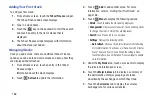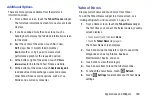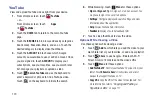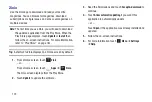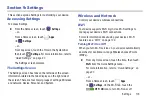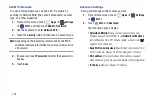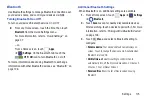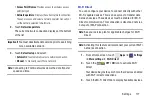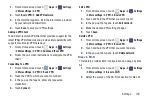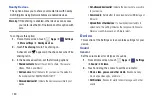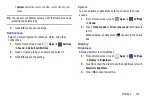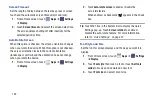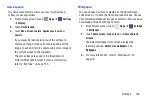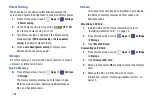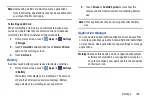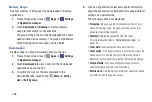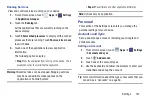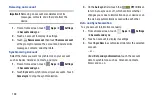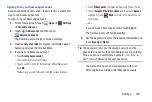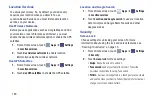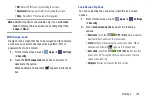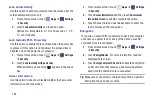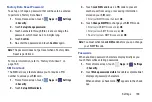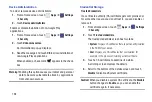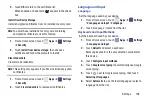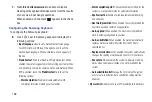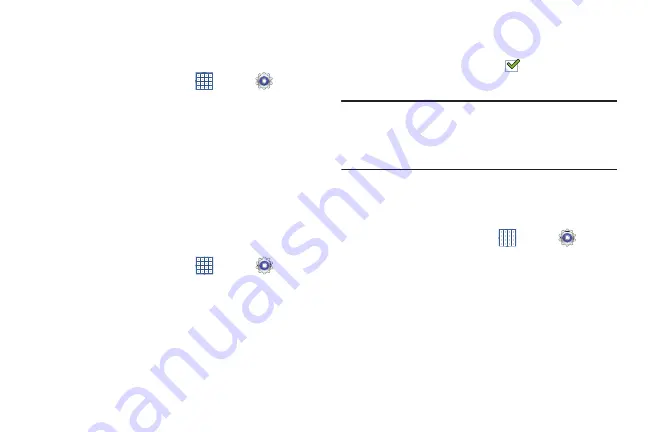
182
Screen Timeout
Set the length of delay between the last key press or screen
touch and the automatic screen timeout (dim and lock).
1.
From a Home screen, touch
Apps
➔
Settings
➔
Display
.
2.
Touch
Screen timeout
and select the screen delay time.
The screen delays shutting off after inactivity for the
selected period of time.
Auto-Rotate Screen
When this option is checked, the screen orientation changes
when you rotate the device. When this option is not checked,
the screen orientation locks in the current orientation
(landscape or portrait) and the orientation does not change
when you rotate the device.
1.
From a Home screen, touch
Apps
➔
Settings
➔
Display
.
2.
Touch
Auto-rotate screen
to enable or disable the
auto-rotate feature.
When enabled, a check mark
appears in the check
box.
Tip:
Touch the Time in the System Bar to display the Quick
Settings pop-up. Touch
Screen rotation
to enable or
disable the auto-rotate feature. For more information,
refer to
Font Style and Size
Set the font for screen displays and the size you want it to
display.
1.
From a Home screen, touch
Apps
➔
Settings
➔
Display
.
2.
Touch
Font style
then touch a font or touch
Get fonts
online
to browse and download a new font.
3.
Touch
Font size
and select a font size.