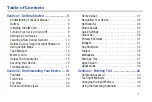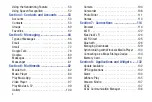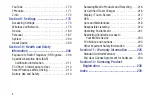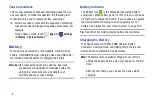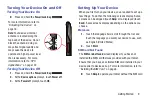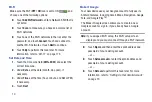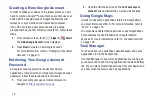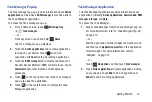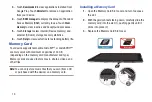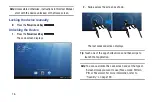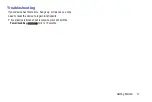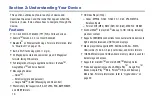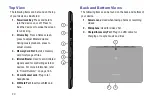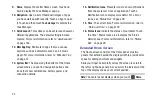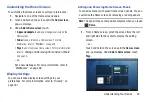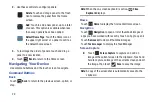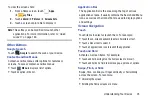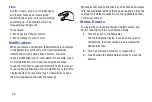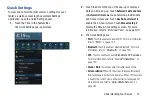Getting Started 13
Task Manager Pop-Up
The Task manager pop-up provides information about
Active
applications
and includes a
RAM manager
. It also has a link to
the Task Manager application.
To access the Task manager pop-up:
1.
From a Home screen, touch
Mini App Tray
➔
Task manager
.
– or –
From any screen, touch and hold
Home
.
The Task manager pop-up displays.
2.
Touch the
Active applications
tab to view applications
running on your device. Touch
to end an
application or
End all
to stop all running applications.
3.
Touch the
RAM manager
tab to display the amount of
Random Access Memory (RAM) currently in use. Touch
Clear memory
to clear inactive and background
processes.
4.
Touch
in the top right corner of the Task manager
pop-up to close the application.
5.
Touch
in the top left corner to display the Task
Manager application.
Task Manager Application
The Task Manager application provides information about
applications, including
Active applications
,
Downloaded
,
RAM
manager
,
Storage
, and
Help
.
To access the Task Manager:
1.
Access Task Manager from the Task manager pop-up.
For more information, refer to
– or –
Add the Application monitor widget to a Home screen
and then touch
Application monitor
on the Application
monitor widget. For more information, refer to
– or –
Touch
Navigation
and then touch
Task manager
.
2.
Touch
Active applications
to view applications running
on your device. Touch
End
to end an application or
End all
to end all running applications.