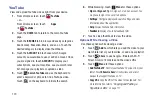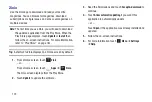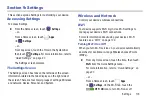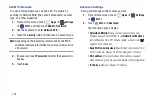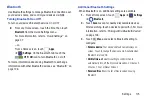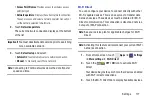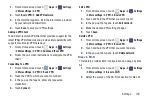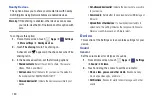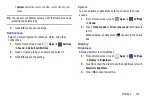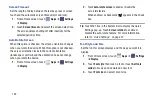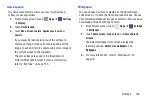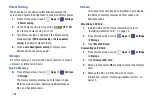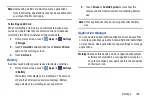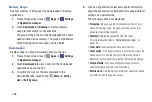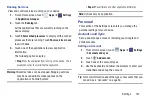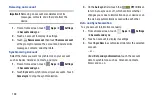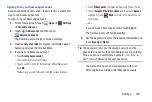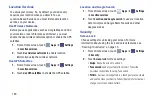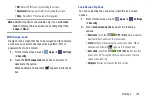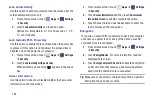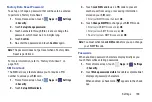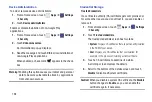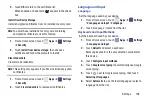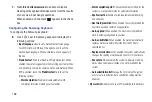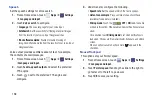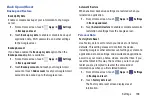184
Power Saving
When enabled, your device automatically analyzes the
screen and adjusts the brightness to conserve battery power.
1.
From a Home screen, touch
Apps
➔
Settings
➔
Power saving
.
2.
On the Power saving tab, touch the
OFF / ON
icon to turn Power saving on or off.
3.
Turn Power saving on and touch the Power saving
mode settings (
CPU power saving
or
Screen power
saving
) to enable or disable them.
4.
Touch
Learn about power saving
to display more
information about saving power.
Storage
From this menu you can view the device memory or mount,
unmount, or format an SD card.
Device Memory
From a Home screen, touch
Apps
➔
Settings
➔
Storage
.
The Device memory displays as Total space, Apps,
Pictures, videos, Audio, Downloads, Miscellaneous
files, and Available space.
SD Card
Once a memory card has been installed in your device,
the SD card memory displays as Total space and
Available space.
Mounting an SD Card
1.
Install an SD card. For more information, refer to
2.
From a Home screen, touch
Apps
➔
Settings
➔
Storage
.
3.
Touch
Mount SD card
.
Unmounting an SD Card
1.
From a Home screen, touch
Apps
➔
Settings
➔
Storage
.
2.
Touch
Unmount SD card
.
3.
At the prompt, select
OK
to safely unmount the memory
card.
4.
Remove the SD card from the slot. For more