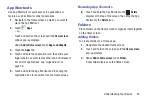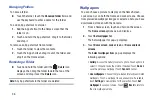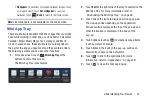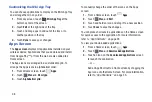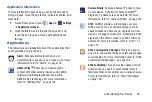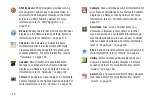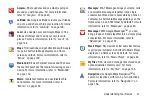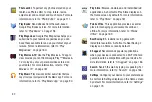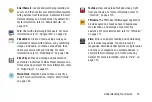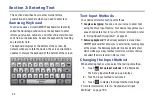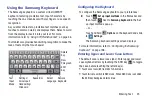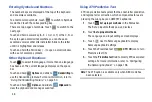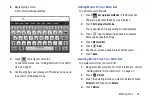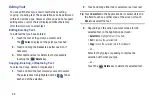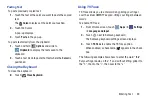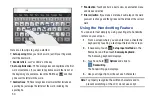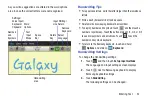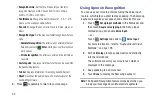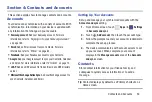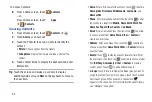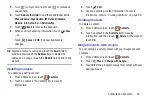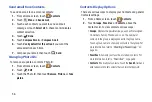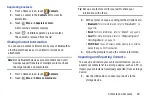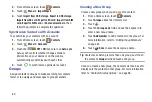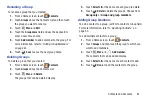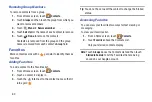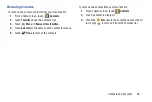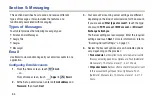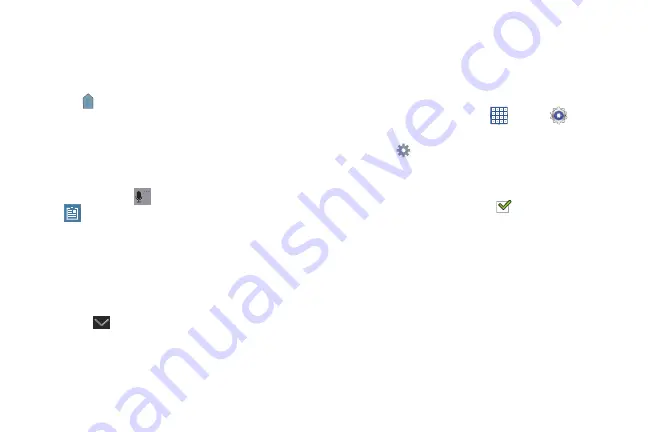
Entering Text 49
Pasting Text
To paste previously copied text:
1.
Touch the text at the point you want to paste the copied
text.
The
Cursor
displays at the point you touched.
2.
Touch the Cursor.
A pop-up displays.
3.
Touch
Paste
in the pop-up.
To paste text directly from the clipboard:
1.
Touch and hold
Options
and slide to
Clipboard
to display the text saved to the
clipboard.
2.
Touch a text block to paste that text where the
Cursor
is
positioned.
Closing the Keyboard
To close the keyboard:
Touch
Close Keyboard
.
Using T9 Trace
T9 Trace allows you to enter words by gliding your finger
over the virtual QWERTY keypad, lifting your finger between
words.
To enable T9 Trace:
1.
From a Home screen, touch
Apps
➔
Settings
➔
Language and input
.
2.
Touch
next to Samsung keyboard.
The Samsung keyboard settings screen displays.
3.
Touch
T9 Trace
to enable the T9 Trace option.
When enabled, a check mark
appears in the check
box.
The following example shows how to enter the word “this”.
Put your finger down on the “t” and, without lifting, glide it to
the “h”, then to the “i”, then over to the “s”.