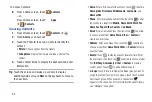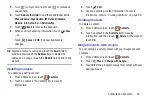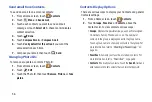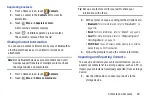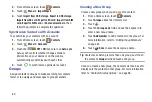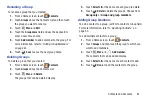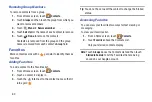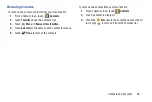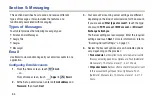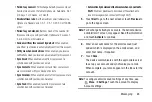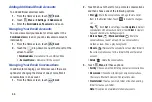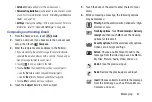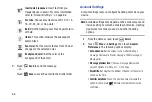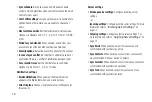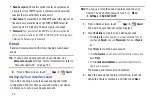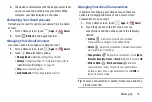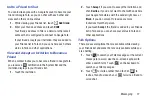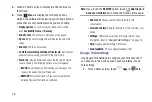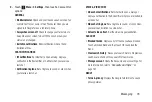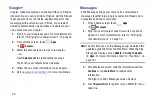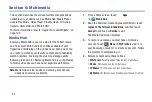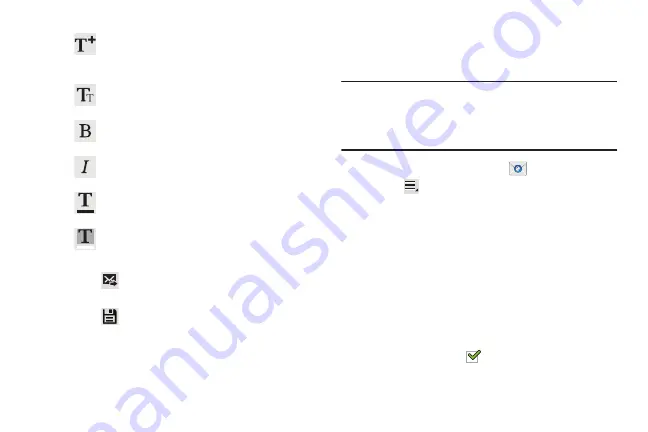
68
7.
Touch
Send
to send the message.
– or –
Touch
Save
to save the email to the Drafts folder.
Account Settings
Account settings lets you configure handling of email on your
device.
Note:
Available settings may depend on the email account and
include setting how much email to synchronize, creating
signatures for email you send, and other handling
options.
1.
From the Home screen, touch
.
2.
Touch
Menu
➔
Settings
, then touch
General
Preferences
. The following options display:
• Auto-advance
: Set the screen to show after deleting a
message. Choices are: Newer message, Older message, or
Message list.
• Message preview line
: Choose a message preview line
amount. Options are: None or 1, 2, or 3 lines.
• Email title
: Set whether the Subject or Sender of the email is
shown as the time.
• Confirm deletions
: Touch the box to enable or disable this
option. A check mark
indicates that deletions must be
confirmed.
Insert quick response
: Insert text that you
frequently use in email. For more information,
refer to
Font size
: Choose a text font size of 9, 10,12, 14,
16, 20, 24, 28, or 36 points.
Bold
: Bold the following text. Touch again to turn
off bold.
Italics
: This action italicizes the subsequent
entered text.
Font color
: Set the color of the text font. The bar
changes to the selected color.
Background color
: Set the color of the
background of the email.