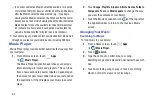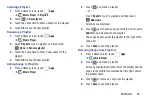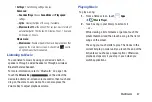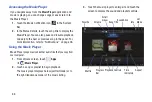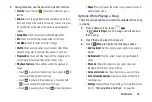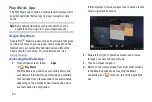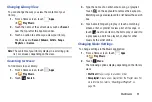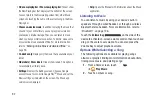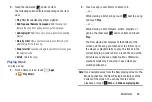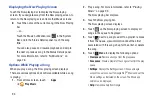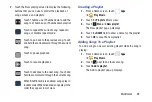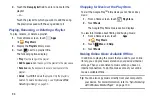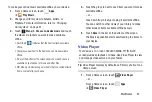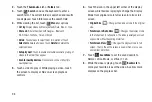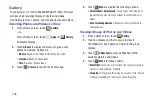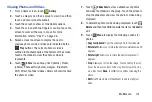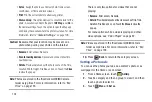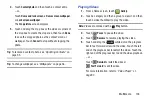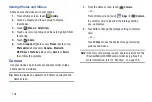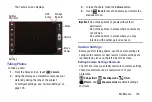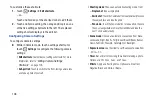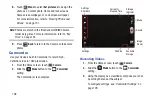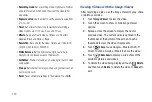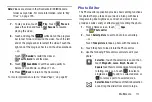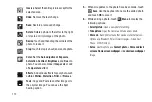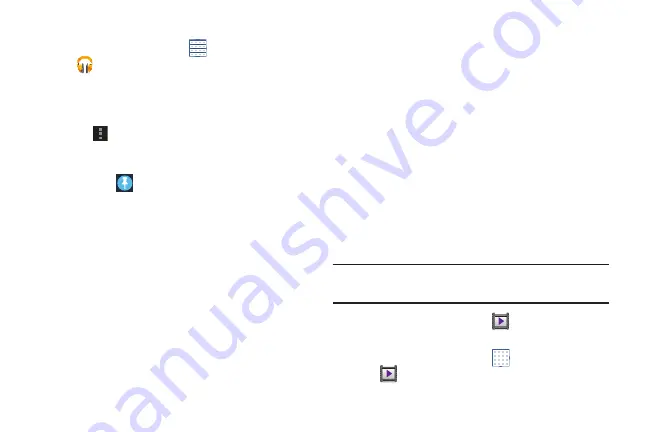
Multimedia 97
To make your online music available offline on your device:
1.
From a Home screen, touch
Apps
➔
Play Music
.
2.
Change your library view to Albums, Artists, or
Playlists. For more information, refer to
3.
Touch
Menu
➔
Choose on-device music
and touch
the album or playlist you want to make available
offline.
•
A white pin
indicates that the item is already available
offline.
•
Gray pins appear next to the items you can make available
offline.
•
A bar at the bottom of the screen shows how much space is
available on your device for music and other files.
•
Dim blue pins indicate songs or albums that you copied directly
from a computer to your device.
4.
Touch the gray pin next to each item you want to make
available offline.
– or –
Touch a white pin to stop making it available offline.
You can switch to other views of your library to make
other kinds of items available offline as well.
5.
Touch
Done
in the bar at the bottom of the screen.
The Music application starts downloading the items to
your device.
Video Player
Your device’s 10.1-inch 1280x800 WXGA TFT (PLS) LCD
screen provides playback of videos. Use Video Player to view
and manage videos stored on your tablet.
Tip:
Video Player displays by default as a Primary shortcut on a
Home screen.
1.
From a Home screen, touch
Video Player
.
– or –
From a Home screen, touch
Apps
➔
Video Player
.