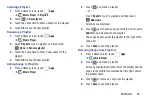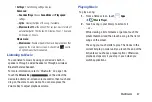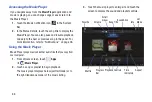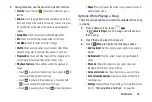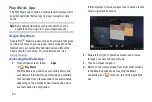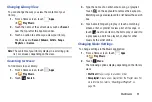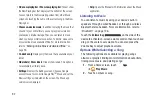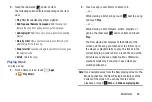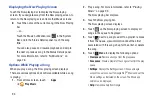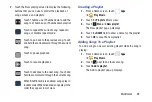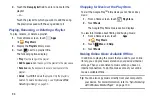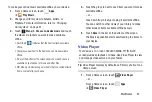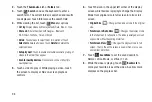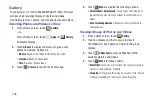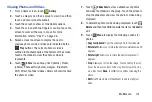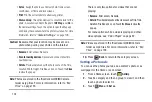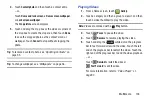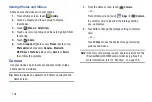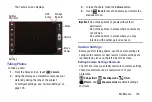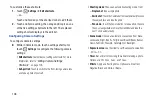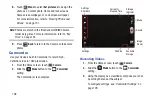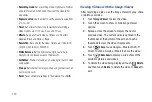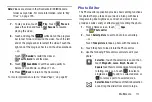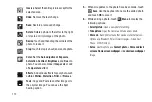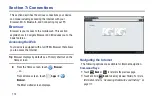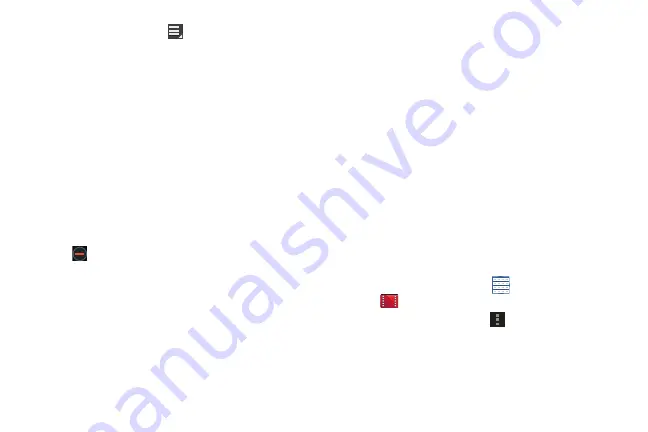
Multimedia 99
9.
During playback, press
Menu
for options:
• Share via
: Send the video by , Bluetooth, Wi-Fi Direct,
YouTube, Gmail, or Email.
• Chapter preview
: If chapter information is recorded in the
video file, display the chapters. Touch a chapter to begin
playing the video at that point.
• Trim
: Trim the original video or trim the video and create a new
video.
• Via Bluetooth
: Turn Bluetooth on to use Bluetooth services.
• Video Maker
: Open this video in the Video Maker app. For
• Bookmarks
: If bookmarks have been set for this video, a
thumbnail and time are displayed for each bookmark. Touch
to remove a bookmark.
• Details
: Provides details about the video, such as Name, Size,
Resolution, Duration, Format, and Date modified.
• Time set for auto video off
: Automatically turn off the video.
Options are: Off, After playing, After 15 min, After 30 min,
After 1 hour, After 1 hour 30 min, or After 2 hours.
• Scan for nearby devices
: Discover and connect directly to
nearby devices.
• Settings
: Touch this option to view the following:
–
Play speed
: Touch and drag the slider to decrease or increase
play speed.
–
Subtitles
: View subtitles for the video, if available.
–
Auto play next
: Enable or disable auto play of the next video.
For more information, refer to
Play Movies & TV
The Play Movies & TV app is available for select Android
devices. Any movie you rent from the Google Play™ Store
can be downloaded for offline viewing through this
application. In addition, the Play Movies & TV app can be
used to stream your Google Play™ movie rentals as well as
play any of your personal videos stored on your tablet.
1.
From a Home screen, touch
Apps
➔
Play Movies & TV
.
2.
For more information touch
Menu
➔
Help
.