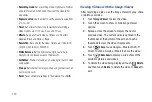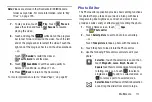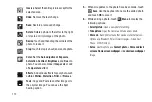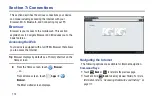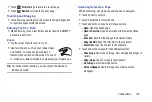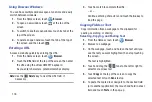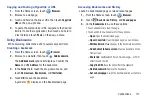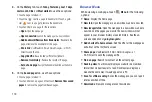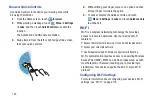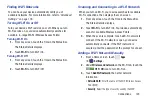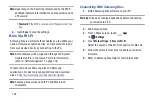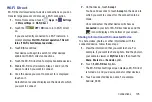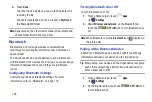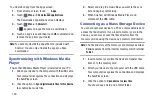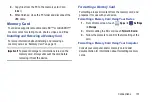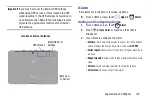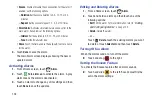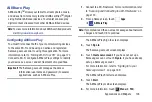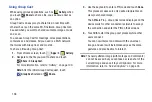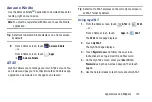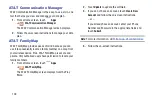Connections 123
Finding Wi-Fi Networks
You can have your device automatically notify you of
available networks. For more information, refer to
Turning Wi-Fi On or Off
Turn your device’s Wi-Fi service on or off. When you turn
Wi-Fi service on, your device automatically searches for
available, in-range WAPs (Wireless Access Points).
Turning Wi-Fi On
1.
From any screen, touch the Time in the Status Bar.
The Status Details displays.
2.
Touch
Wi-Fi
to turn Wi-Fi On.
Turning Wi-Fi Off
1.
From any screen, touch the Time in the Status Bar.
The Status Details displays.
2.
Touch
Wi-Fi
to turn Wi-Fi Off.
Scanning and Connecting to a Wi-Fi Network
When you turn on Wi-Fi, your device searches for available
Wi-Fi connections, then displays them on screen.
1.
From any screen, touch the Time in the Status Bar.
The Status Details displays.
2.
Touch
Wi-Fi
to turn Wi-Fi On. Your device automatically
scans for available Wireless Access Points.
3.
When the scan is complete, touch a Wi-Fi network to
connect. If the Wi-Fi network is open, your device
automatically connects. If the Wi-Fi network is
secured, enter the password at the prompt to connect.
Adding a Wi-Fi Network Manually
1.
From a Home screen, touch
Apps
➔
Settings.
2.
Under
Wireless and network
, on the Wi-Fi tab, touch the
OFF / ON
icon to turn Wi-Fi on.
3.
Touch
Add Wi-Fi network
, then enter network
information:
• Network SSID
: Enter the name of the Wi-Fi Wireless Access
Point (WAP).
• Security
: Select the type of security used by the WAP.