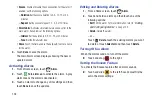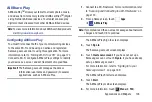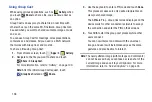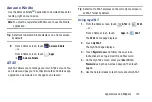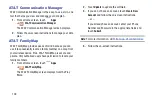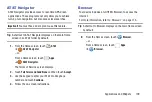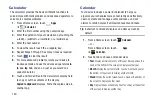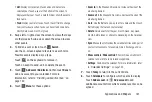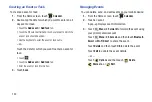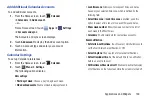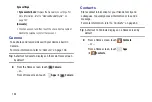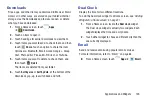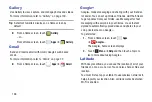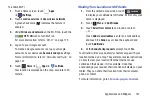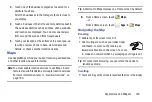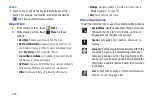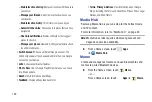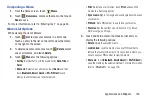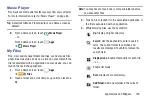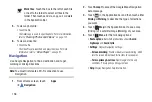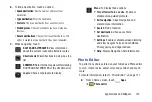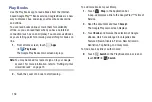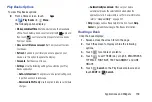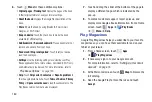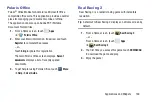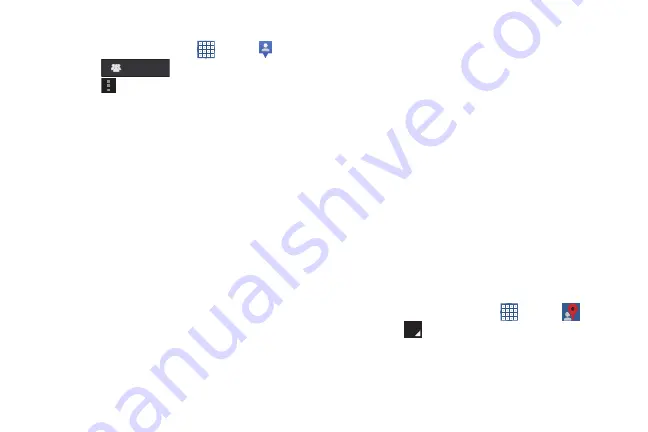
148
Latitude Menu
1.
From a Home screen, touch
Apps
➔
Latitude
.
2.
Touch
, if necessary.
3.
Touch
Menu
for these options:
• Add friends
: Share your location with friends. For more
• Check in
: Touch a location to check-in so others will know your
location.
• Refresh friends
: Update your Latitude list of friends.
• Show stale friends / Hide stale friends
: Show or hide friends
depending on the accuracy of their Latitude information.
• Location settings
: Configures the location reporting settings.
For more information, refer to
• Clear Map
: Remove search results from the map.
• Make available offline
: Download a map area that you can
view when your device is offline. To view a downloaded map,
touch
My Places
, which is described below.
• Latitude
: Allows you to find your friends and family on a map
and share with people you choose.
• My Places
: Displays a list of offline maps, starred and recently
viewed places, My Maps, checked-in, and rated places.
• Offers
: Notifies you if there are interesting offers nearby.
• Settings
: Configure settings. For more information, refer to
• Help
: Launches Google mobile Help.
Local
Google Local is an application that uses Google Maps and
your location to help you find Restaurants, Cafes, Bars,
Attractions, and other businesses. You can also add your own
locations.
The Local application allows you to find the best sources for
business information across the web, including business
listing details, reviews, photos, nearby public transit, and
other related information. Business owners can provide
additional details, such as photos, hours of operation, and
coupons.
1.
From a Home screen, touch
Apps
➔
Local
.
2.
Touch
Choose your location
and touch
My current
location
or
Enter an address
. To enter an address, use
the on-screen keyboard and then touch
OK
.
Latitude