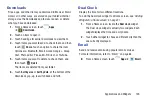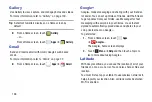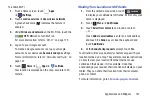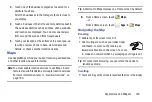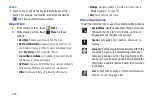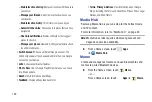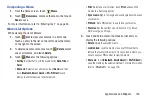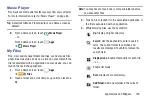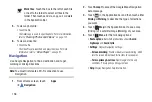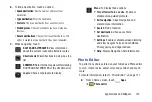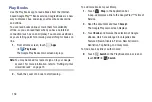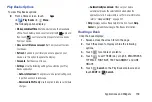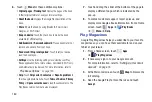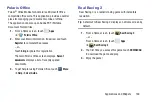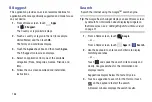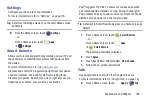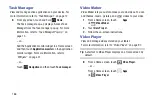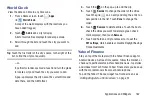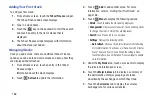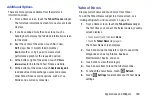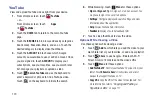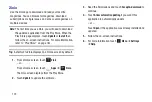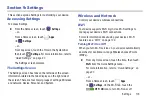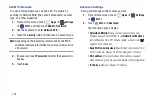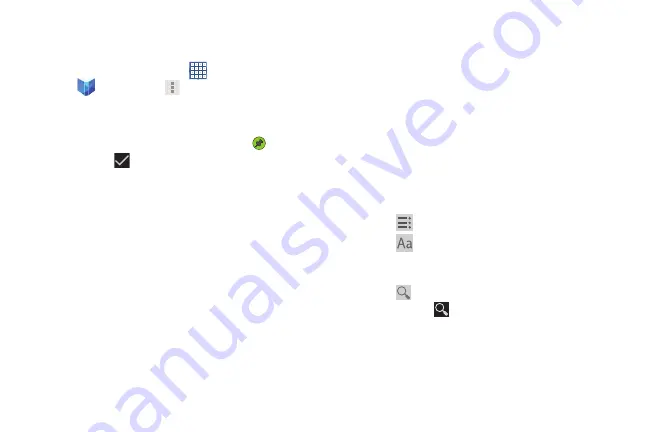
Applications and Widgets 159
Play Books Options
To view Play Books options:
From a Home screen, touch
Apps
➔
Play Books
➔
Menu
.
The following options display:
• Make available offline
: Mark books to make them available
offline. Touch below a book cover to mark it with
a pin and
then touch
. Just reverse this process to remove books
from your device.
• View as list / View as carousel
: Set how you want to view
your books.
• Refresh
: If a book in your library does not appear on your
device, use this option to update the display.
• Accounts
: Set the account to use.
• Settings
: Use the following settings to customize your Play
Books application:
–
Auto-rotate screen
: The options are: Use system setting, Lock
in portrait, and Lock in landscape.
–
Download in Wi-Fi only
: Use this option to reduce carrier data
charges.
–
Automatically read aloud
: When set, your device
automatically reads the selected book aloud when the
application starts, if accessibility is set. For more information,
• Help
: Displays various Book help information. Touch
Help
Center
to get additional Google Play Books information.
Reading a Book
Once the book displays:
1.
Sweep across the screen to turn the page.
2.
Touch the screen to display or hide the following
options.
3.
Touch
for a table of contents.
4.
Touch
to set THEME (day or night), BRIGHTNESS,
TYPEFACE, FONT SIZE, TEXT ALIGNMENT, and LINE
HEIGHT.
5.
Touch
Search
on the Play Books main screen or
touch
SHOP
➔
Search
.