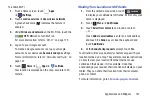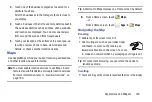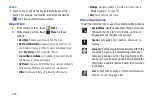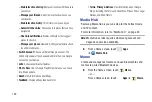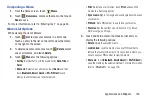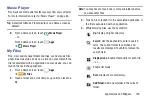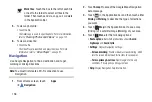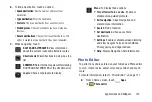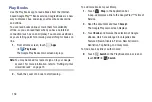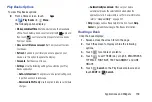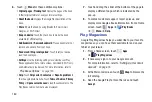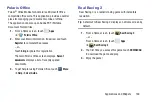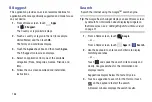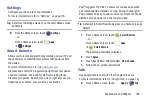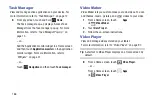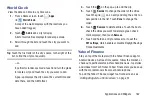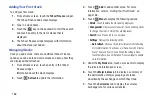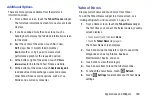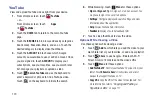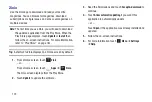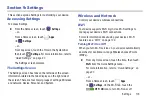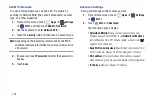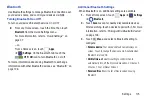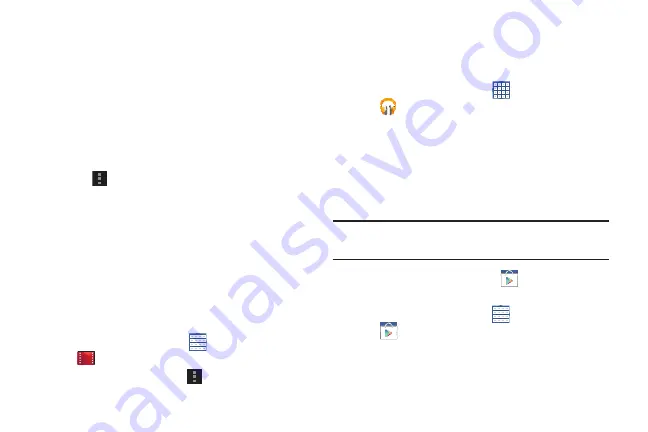
Applications and Widgets 161
5.
Sweep the screen to the left or right to view
Categories, Featured, Top Selling, and New Arrivals.
6.
Touch a magazine to see more information
7.
Touch
Subscribe
to subscribe to a magazine.
– or –
Touch
BUY ISSUE
to buy the current issue.
Follow the on-screen instructions to complete the
transaction.
8.
Touch
Menu
to manage your subscriptions, refresh
the page, manage settings, and display help
information.
Play Movies & TV
The Play Movies & TV app is available for select Android
devices. Any movie you rent from the Google Play™ Store
can be downloaded for offline viewing through this
application. In addition, the Play Movies & TV app can be
used to stream your Google Play™ movie rentals as well as
play any of your personal videos stored on your tablet.
1.
From a Home screen, touch
Apps
➔
Play Movies & TV
.
2.
For more information touch
Menu
➔
Help
.
Play Music
Play music and other audio files that you copy from your computer.
For more information, refer to
From a Home screen, touch
Apps
➔
Play Music
.
Play Store
Google Play Store provides access to downloadable
applications and games to install on your device. It also
allows you to provide feedback and comments about an
application, or flag an application that might be incompatible
with your device.
Tip:
A shortcut to Play Store displays on the main Home screen
by default.
1.
From the Home screen, touch
Play Store
.
– or –
From a Home screen, touch
Apps
➔
Play Store
.