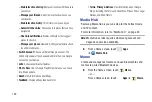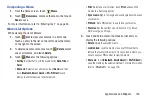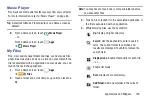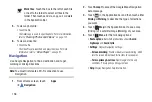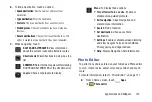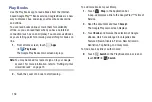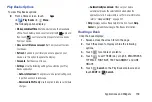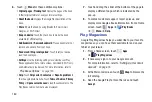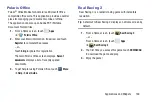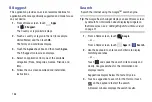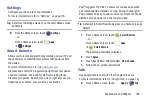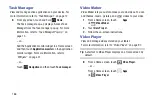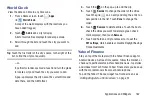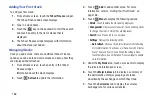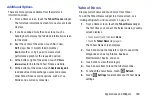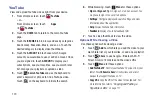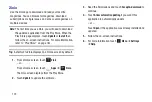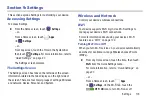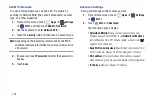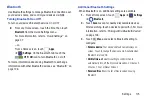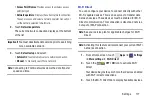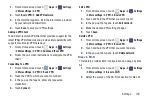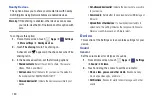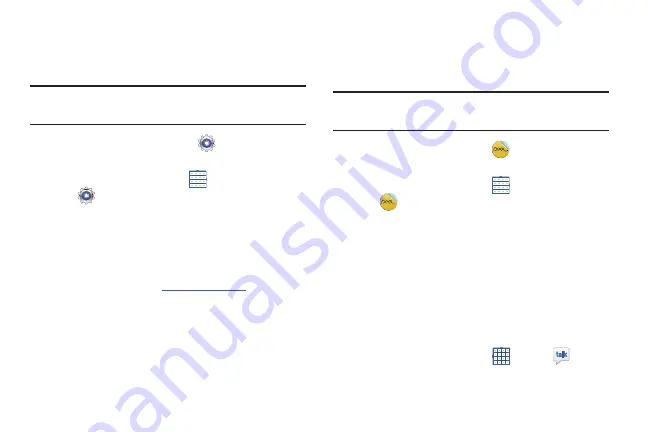
Applications and Widgets 165
Settings
Configure your device to your preferences.
For more information, refer to
Tip:
A shortcut to Settings displays on the main Home screen
by default.
From the Home screen, touch
Settings
.
– or –
From a Home screen, touch
Apps
➔
Settings
.
Smart Remote
Allows you to locate and watch programming on your TV and
then control your entertainment system with gestures from
the device.
For more information, go to:
Discover and control TV programming right from your device.
Lose your remotes, once and for all. Quit scrolling those
tiresome grid guides. See what you want, right at your own
fingertips: your shows, your controls, your friends.
Peel
®
suggests Top Pick TV shows for you based on what
you watch and like. Instead of a long, boring channel grid,
Peel presents an easy-to-use mosaic of your favorite shows,
filtered by type and genre in the order you like.
Tip:
A shortcut to Smart Remote displays on a Home screen by
default.
1.
From a Home screen, touch
Smart Remote
.
– or –
From a Home screen, touch
Apps
➔
Smart Remote
.
The Samsung Disclaimer displays.
2.
Touch
Agree
.
3.
Touch Set Up Smart Remote Now:
US & Canada
.
4.
Follow the on-screen instructions.
Talk
Use Google Talk to chat with other Google Talk users.
For more information, refer to
From a Home screen, touch
Apps
➔
Talk
.