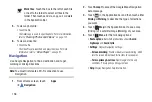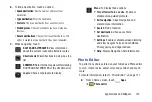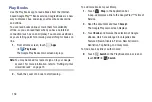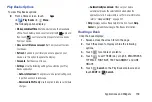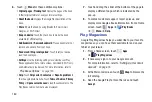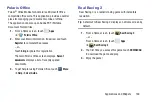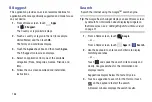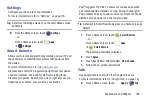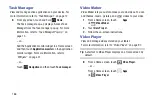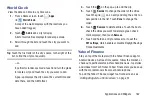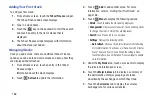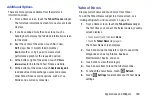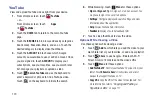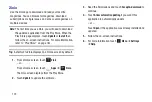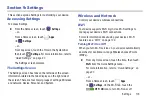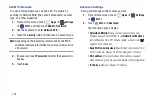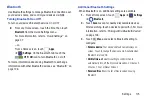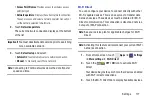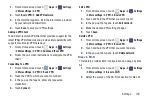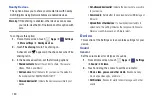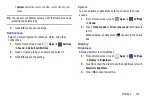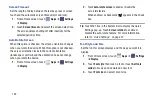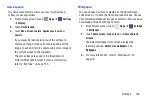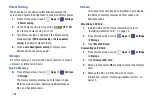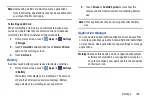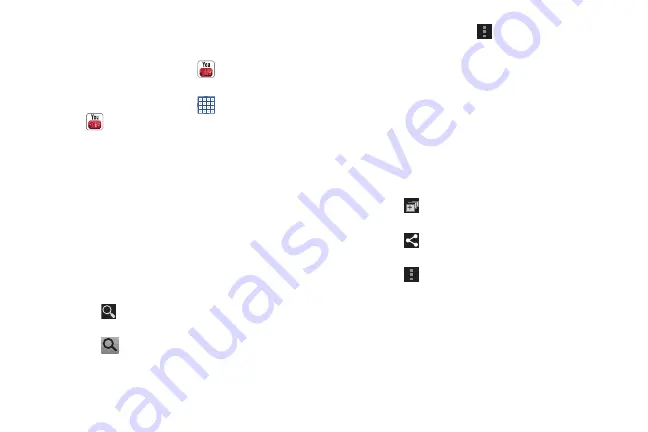
170
YouTube
View and upload YouTube videos right from your device.
1.
From a Home screen, touch
YouTube
.
– or –
From a Home screen, touch
Apps
➔
YouTube
.
2.
Touch the
HOME
tab to return to the main YouTube
page.
3.
Touch the
BROWSE
tab to browse videos by categories
like Comedy, Education, Music, and so on. Touch the
desired category to display video thumbnails.
4.
Touch the
ACCOUNT
tab to choose which Google
account you would like to use or add an account. Once
you are signed in, touch
ACCOUNT
to display your
subscriptions, see your favorites, see you watch later
list, manage your playlists, or upload a video.
5.
Touch
Search YouTube
and use the keyboard to
enter a keyword or phrase to find a YouTube video.
Touch
on the keyboard to initiate the search.
6.
While browsing, touch
Menu
for these options:
• Sign in / Sign out
: Sign in, sign out, or add an account. You
may have to sign in to use certain options.
• Settings
: Configure display and search settings and view
information about the application.
• Help
: Display YouTube help information.
• Feedback
: Display a YouTube feedback form.
7.
Touch a video thumbnail to view the video.
Options While Viewing a Video
Use these options while viewing a video:
1.
Touch
Add to
, which lets you add the video to your
watch later list or your favorites, or add a new playlist.
2.
Touch
Share
to use , Bluetooth, Wi-Fi
Direct, Gmail, or Email to send the video’s URL.
3.
Touch
Menu
for these options:
• Add YouTube TV
: Control your YouTube TV screen from your
tablet. Touch
Show me how
for instructions and a list of
devices that support YouTube on TV.
• Copy URL
: Copy the URL of the video to the clipboard. For