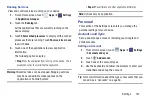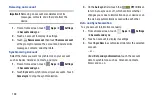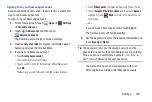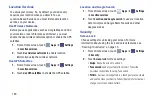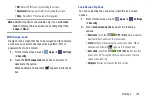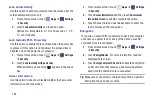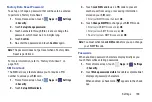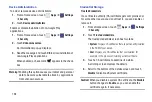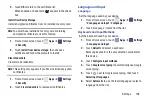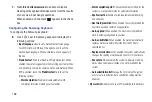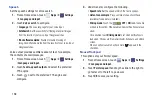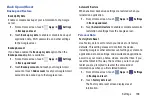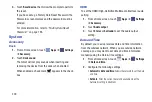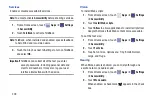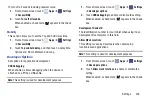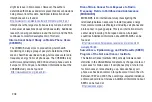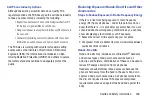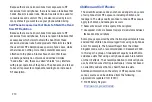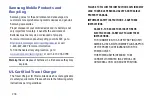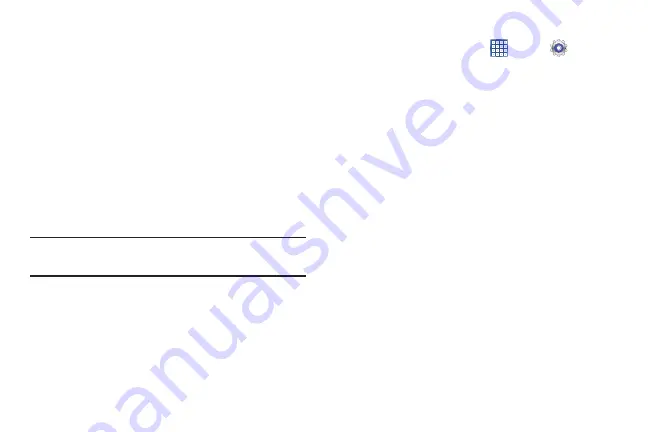
Settings 201
• Set time
: Enter the current time (only available when the
Automatic setting is disabled).
• Automatic time zone
: Allows the network to set the time
zone.
• Select time zone
: Touch a time zone to select it.
• Use 24-hour format
: The tablet default is a 12-hour clock. Use
this setting to change to a 24-hour format.
• Select date format
: Set the format for date displays.
Accessibility
Accessibility services are special features to make using the
device easier for those with certain physical disabilities. Use
the Accessibility settings to activate these services.
Note:
You can download accessibility applications from Google
Play and manage their use here.
System
1.
From a Home screen, touch
Apps
➔
Settings
➔
Accessibility
.
2.
Configure the following settings:
• Auto-rotate screen
: Automatically rotates the screen from
landscape to portrait orientation and vice versa.
• Speak passwords
: Speaks passwords to enter them.
• Accessibility shortcut
: Add a shortcut to Accessibility settings
that displays when you press and hold the Power key.
• Screen timeout
: Select the screen delay time The screen
delays shutting off after inactivity for the selected period of
time.
• Lock automatically
: Lock the screen after it automatically
turns off. Options are: Immediately; 5, 15, or 30 seconds; or
1, 2, 5, 10, or 30 minutes.
Note:
The Lock automatically option only appears depending on
the Screen lock setting. For more information, refer to