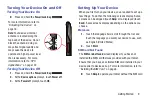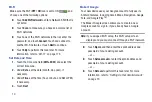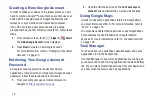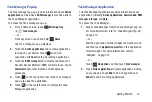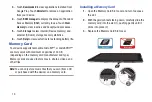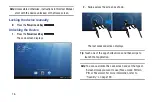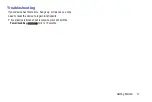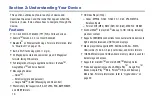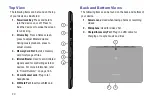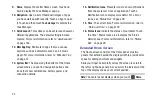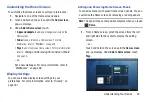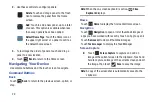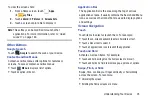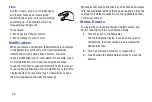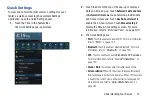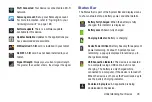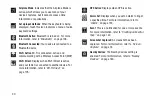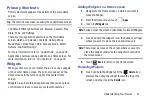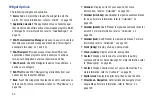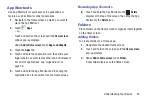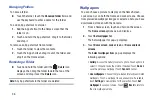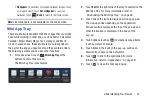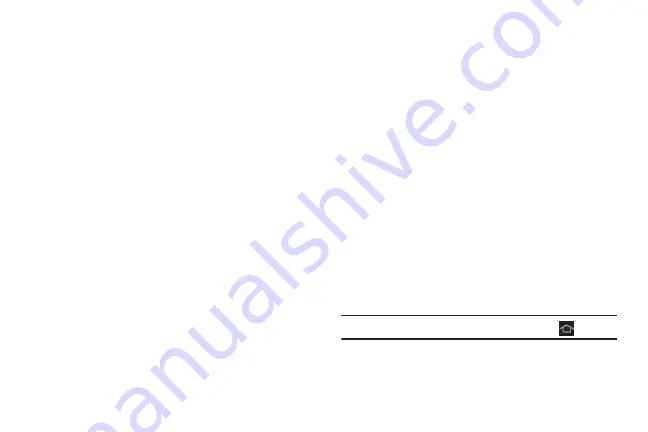
22
9. Home
: Display the central Home screen. Touch and
hold to display the Task Manager pop-up.
10. Navigation
: Open a list of thumbnail images of apps
you have worked with recently. Touch an App to open
it. Touch and then touch
Task manager
to display the
Task Manager.
11. Quick Launch
: This softkey can be set to launch several
different applications. The default setting is Screen
capture. For more information, refer to
12. Mini App Tray
: Shortcuts to apps that you can use
anytime, such as a calculator, email, and a music
player. For more information, refer to
13. System Bar
: The area along the bottom of the Home
screen where you can find navigation buttons and
icons that show notifications, battery power, and
connection details.
14. Notification Icons
: Presents icons to show notifications
from the system or from an application. Touch a
Notification Icon to display more detail. For a list of
15. Time
: The current time. For more information, refer to
16. Status Icons
: Indicate the status of your tablet. Touch
the Time / Status Icons area to display the Status
Details panel. For more information, refer to
Extended Home Screen
The Home screen consists of the Home panel, plus two
panels that extend beyond the display width to provide more
space for adding shortcuts and widgets.
Slide your finger horizontally across the screen to scroll to
the left or right side panels. As you scroll, the indicator at the
top of the display shows your current position.
Note:
The center panel displays when you touch
Home
.