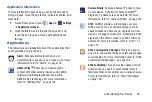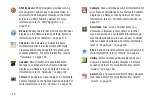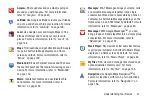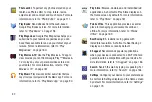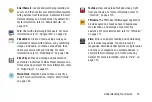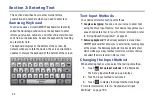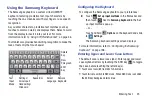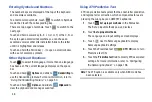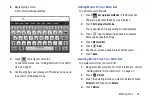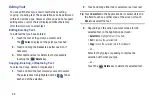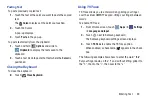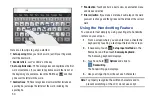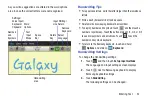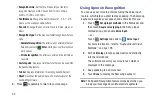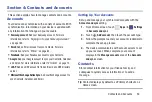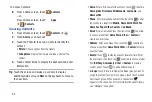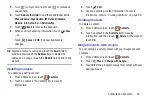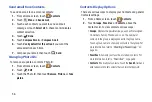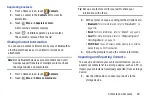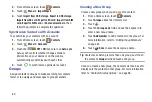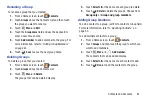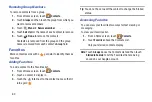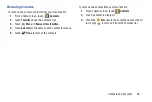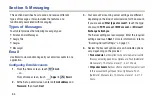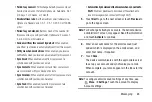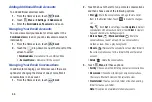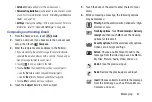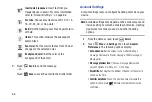Contacts and Accounts 53
Section 4: Contacts and Accounts
This section explains how to manage contacts and accounts.
Accounts
Your device can synchronize with a variety of accounts. With
synchronization, information on your device is updated with
any information that changes in your accounts.
•
Samsung account
: Add your Samsung account. For more
“Signing In to your Samsung Account”
•
: Add an Email account to sync Contacts. For more
•
: Add your Facebook account to sync Contacts.
•
: Add your Google account to sync your Contacts, Calendar,
and Gmail. For more information, refer to
•
LDAP
: Add an LDAP account to find entries in an LDAP directory
server.
•
Microsoft Exchange ActiveSync
: Add your Exchange account to
sync Contacts, Calendar, and Email.
Setting Up Your Accounts
Set up and manage your synchronized accounts with the
Accounts and sync
setting.
1.
From a Home screen, touch
Apps
➔
Settings
➔
Accounts and sync
.
2.
Touch
Add account
, then touch the account type.
3.
Follow the prompts to enter your account credentials to
complete the set-up process.
4.
The device communicates with account servers to set
up your account. When complete, your account
displays in the
Manage accounts
area of the
Accounts
and sync
screen.
Contacts
Store contact information for your friends, family, and
colleagues to quickly access information or to send a
message.
Tip:
Contacts displays by default as a Primary shortcut on a
Home screen.