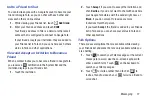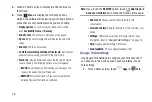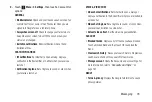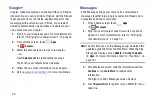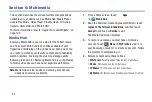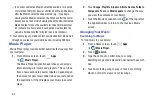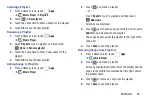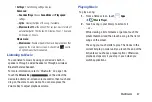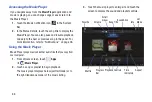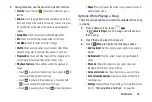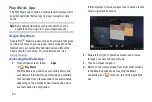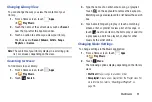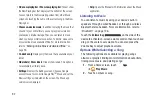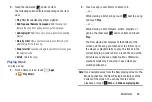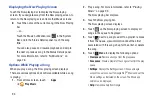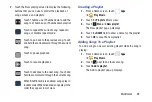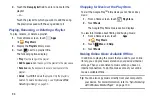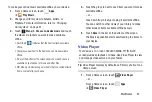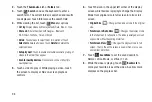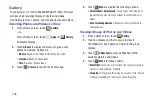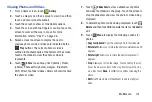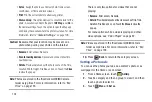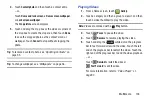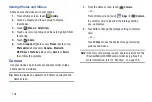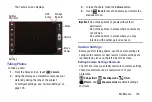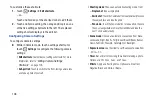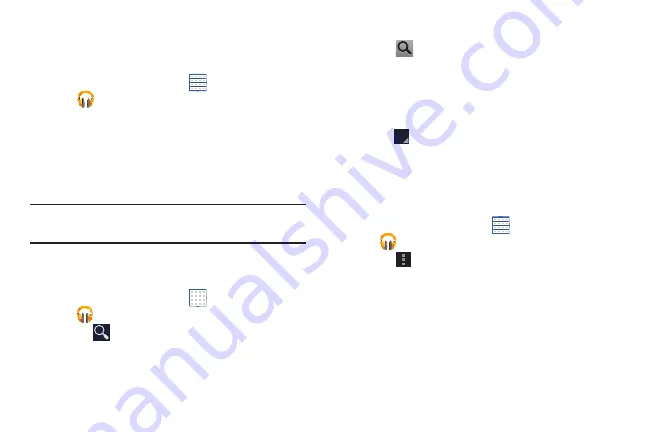
Multimedia 91
Changing Library View
You can change the way you view the contents of your
library.
1.
From a Home screen, touch
Apps
➔
Play Music
.
2.
Touch the name of the current view, such as
Recent
,
near the top-left of the Application bar.
3.
Touch an option to set how you view your library.
The choices are:
Recent
,
Albums
,
Artists
,
Songs
,
Playlists
, or
Genres
.
Note:
The contents of your library display in a scrolling grid,
list, or carousel, depending on the view.
Searching for Music
To find music in your library:
1.
From a Home screen, touch
Apps
➔
Play Music
.
2.
Touch
Search
.
3.
Type the name of an artist, album, song, or playlist.
Touch
on the keyboard to remove the keyboard.
Matching songs are displayed in a list below the search
box.
4.
Touch a matching song to play it, touch a matching
album, artist, or playlist to view a list of its songs, or
touch
next to an item in the list to play it, add it to
a play queue, add it to a playlist, or shop for other
music by the artist online.
Changing Music Settings
To change settings in the Music application:
1.
From a Home screen, touch
Apps
➔
Play Music
.
2.
Touch
Menu
.
The following options display depending on the library
view:
• Shuffle all
: Play all songs in a random order.
• New playlist
: Create a new playlist from the Playlist view. For