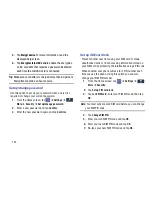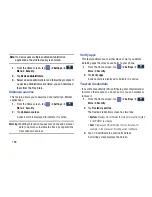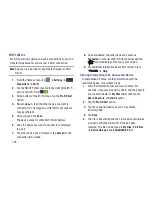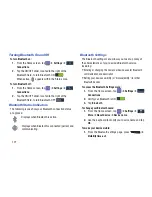169
2.
Press
to display the following options:
• List/Thumbnail view
: Select
Thumbnail view
(default) to view
a thumbnail of the webpage with the name listed, or select
List
view
to view a list of the bookmarks with Name and URL listed.
• Create folder
: Creates a new folder in which to store new
bookmarks.
• Delete
: Erases selected bookmarks.
• Change order
: Rearranges the current bookmarks.
• Move to folder
: Selected bookmarks are moved to a selected
folder.
3.
Tap a bookmark to view the webpage, or touch and
hold a bookmark for the following options:
• Open in new window
: Opens the webpage in a new window.
• Edit bookmark
: Allows you to edit the name or URL of the
bookmark. For more information, refer to
“Editing
Bookmarks”
on page 169.
• Add shortcut
: Adds a shortcut to the bookmarked webpage to
your phone’s Home screen.
• Share link
: Allows you to share a URL address using many
different options.
• Delete bookmark
: Allows you to delete a bookmark. For more
information, refer to
“Deleting Bookmarks”
on page 169.
• Set as homepage
: Sets the bookmark to your new homepage.
Adding Bookmarks
1.
From any webpage, tap
➔
.
2.
Use the on-screen keypad to enter the Name, Address,
and Location.
3.
Tap
Save
.
4. Saved to bookmarks
will appear at the bottom of the
page.
Editing Bookmarks
1.
From the Bookmarks page, tap and hold the bookmark
you want to edit.
2.
Tap
Edit bookmark
.
3.
Use the on-screen keypad to edit the Name, Address,
and Location.
4.
Tap
Save
.
Deleting Bookmarks
1.
From the Bookmarks page, tap and hold the bookmark
you want to delete.