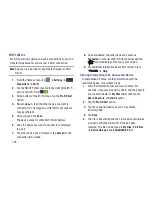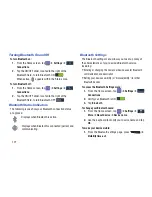183
Note:
FamilyMap requires a paid subscription. To sign up for
service, visit
http://www.att.com/familymap
for more
information or contact your AT&T Customer Service
Representative.
1.
From the Home screen, tap
➔
AT&T FamilyMap
.
Note:
The first time you use AT&T Family Map, you will need to
download the application from the Play Store. For more
information, refer to
“Play Store”
on page 199.
2.
At the AT&T FamilyMap Sign In webpage, tap
Get
Started
to create an account.
– or –
Tap
Sign In
if you already have an account.
3.
Follow the on-screen instructions.
AT&T Locker
AT&T Locker allows you to store, share, and sync all of your
photos, videos, and documents in one safe, convenient
place; the AT&T cloud. For more information, refer to
“AT&T
Locker”
on page 88.
AT&T Navigator
AT&T Navigator provides you with access to real-time GPS-
driven applications. These programs not only allow you to
achieve turn-by-turn navigation, but also access local
searches.
Important!
You must have a data plan to use this feature.
Note:
These services require the purchase of a subscription.
To launch the AT&T Navigator application, follow these steps:
1.
From the Home screen, tap
➔
AT&T Navigator
.
2.
Read the
Terms of Service
and tap
Accept
to
acknowledge the terms of use.
The first time that you use AT&T Navigator, the
necessary files will be downloaded. The AT&T
Navigator main screen displays.
3.
Tap an AT&T Navigator plan that you choose to
purchase.
4.
Follow the on-screen instructions.