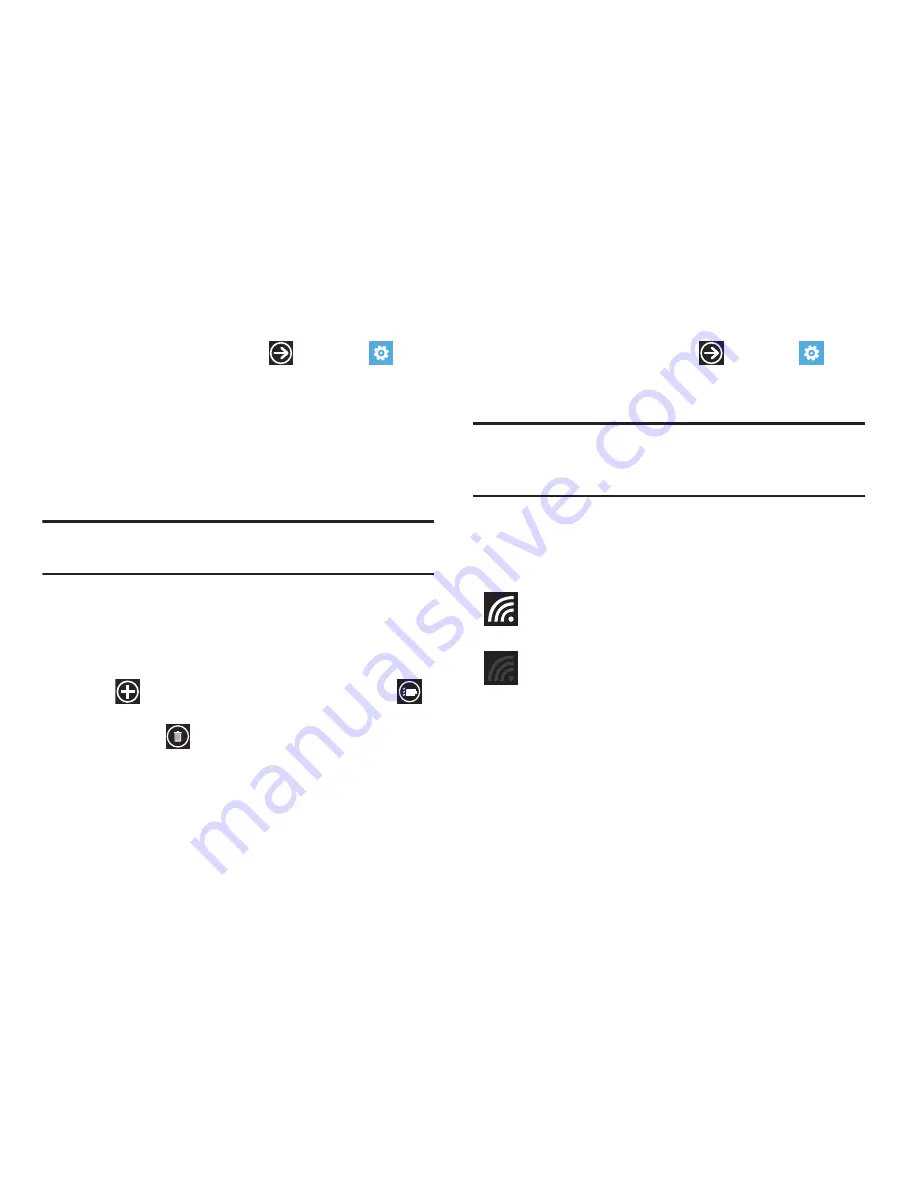
Connections 104
Connect To a Wi-Fi Network
1.
From the Home screen, touch
➔
Settings
➔
system
➔
Wi-Fi
.
2.
Make sure Wi-Fi has been turned on.
The network names and security settings (open or secure)
of detected Wi-Fi networks are displayed in the Wi-Fi
networks section.
3.
Touch the network to which you want to connect.
Note:
When you select an open network, you are automatically
connected to the network.
4.
Enter a wireless password if necessary. If the connection is
successful,
connected
appears under the Wi-Fi network
name.
5.
Touch
advanced
to display Known networks. Touch
add
to add a new network name. Touch
select
,
touch to check networks you want to delete, and then
touch
delete
to delete the selected networks.
Turning Wi-Fi Off
1.
From the Home screen, touch
➔
Settings
➔
system
➔
Wi-Fi
.
2.
Touch and drag the slider to the left to deactivate Wi-Fi.
Note:
Use of wireless data connections such as Wi-Fi and
Bluetooth can cause an added drain to your battery and
reduce your use times.
Wi-Fi Status Indicators
The following icons show your Wi-Fi connection status at a
glance:
Displays when Wi-Fi is connected, active, and
communicating with a Wireless Access Point (WAP).
Displays when Wi-Fi is active but there is a
communication issue with the target Wireless Access
Point (WAP) or it is not connected to a WAP.
















































