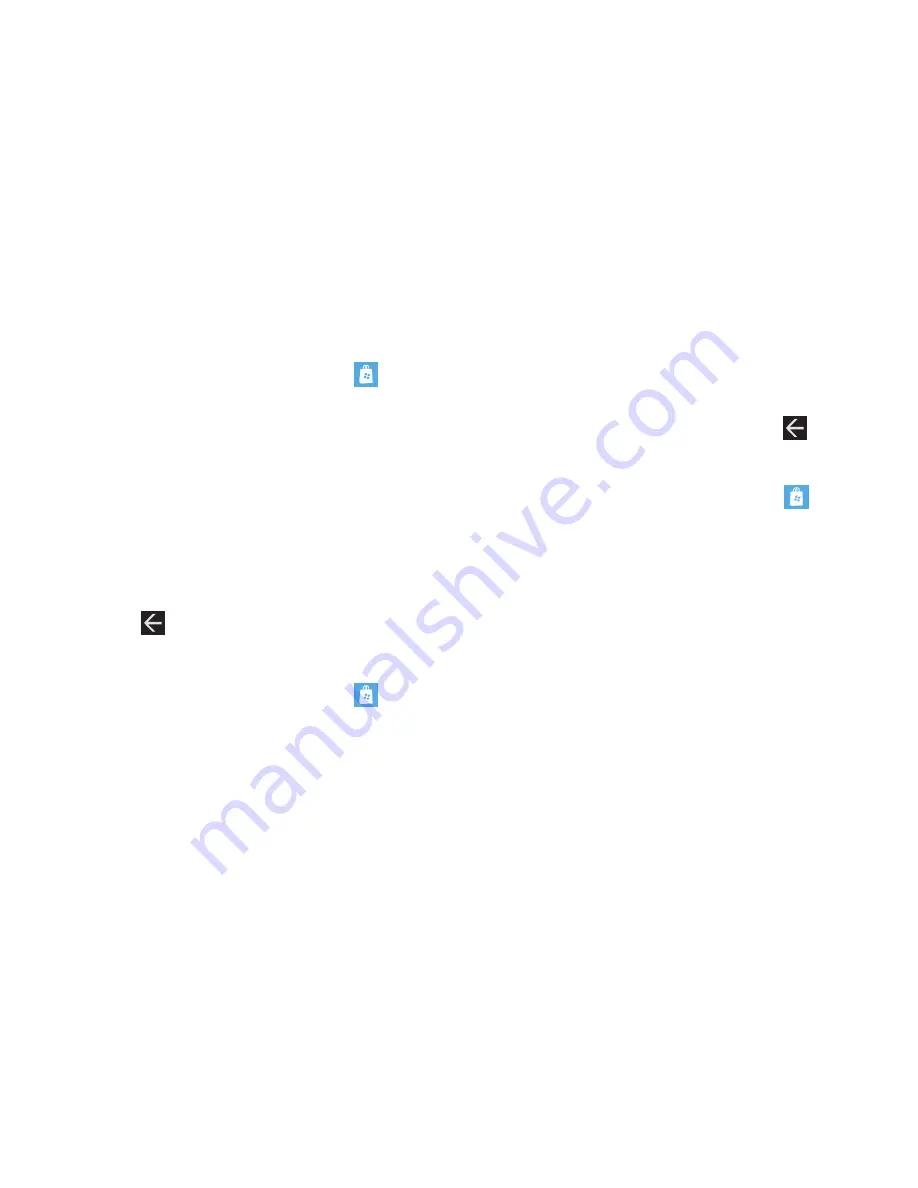
121
AT&T AppCenter
To shop for applications at the AT&T AppCenter:
1.
From the Home screen, touch
Marketplace
➔
AT&T AppCenterSM
.
The AT&T AppCenter screen displays.
2.
Touch an item to display more information.
An expanded application information screen displays that
contains an expanded description, screenshots, and
reviews.
3.
Touch
install
to install new apps,
update
to update existing
apps, or
share
to send someone a link to the app.
– or –
Touch to
exit.
Samsung Zone
To shop for applications at the Samsung Zone:
1.
From the Home screen, touch
Marketplace
➔
Samsung Zone
.
The Samsung Zone screen displays.
2.
Touch an item to display more information.
An expanded application information screen displays that
contains an expanded description, screenshots, and
reviews.
3.
Touch
install
or
share
to continue or touch to
exit.
Applications
To shop for applications:
1.
From the Home screen, touch
Marketplace
➔
apps
.
The main applications screen displays.
2.
Touch
all
,
AT&T AppCenterSM
,
Samsung Zone
,
entertainment
,
music + video
,
tools + productivity
,
lifestyle
,
kids + family
,
news + weather
,
navigation
,
fitness
,
photo
,
games
,
social
,
sports
,
personal
finance
,
business
,
books + reference
,
education
, or
gove politics
.
– or –
Sweep your screen to the right or left to view
new
,
top
, or
featured
applications. Touch an item to display more
information.
If you touch a category like
all
or
tools + productivity
, the
applications available are displayed on several screens:
top
,
free
,
new
, and
categories
.
















































