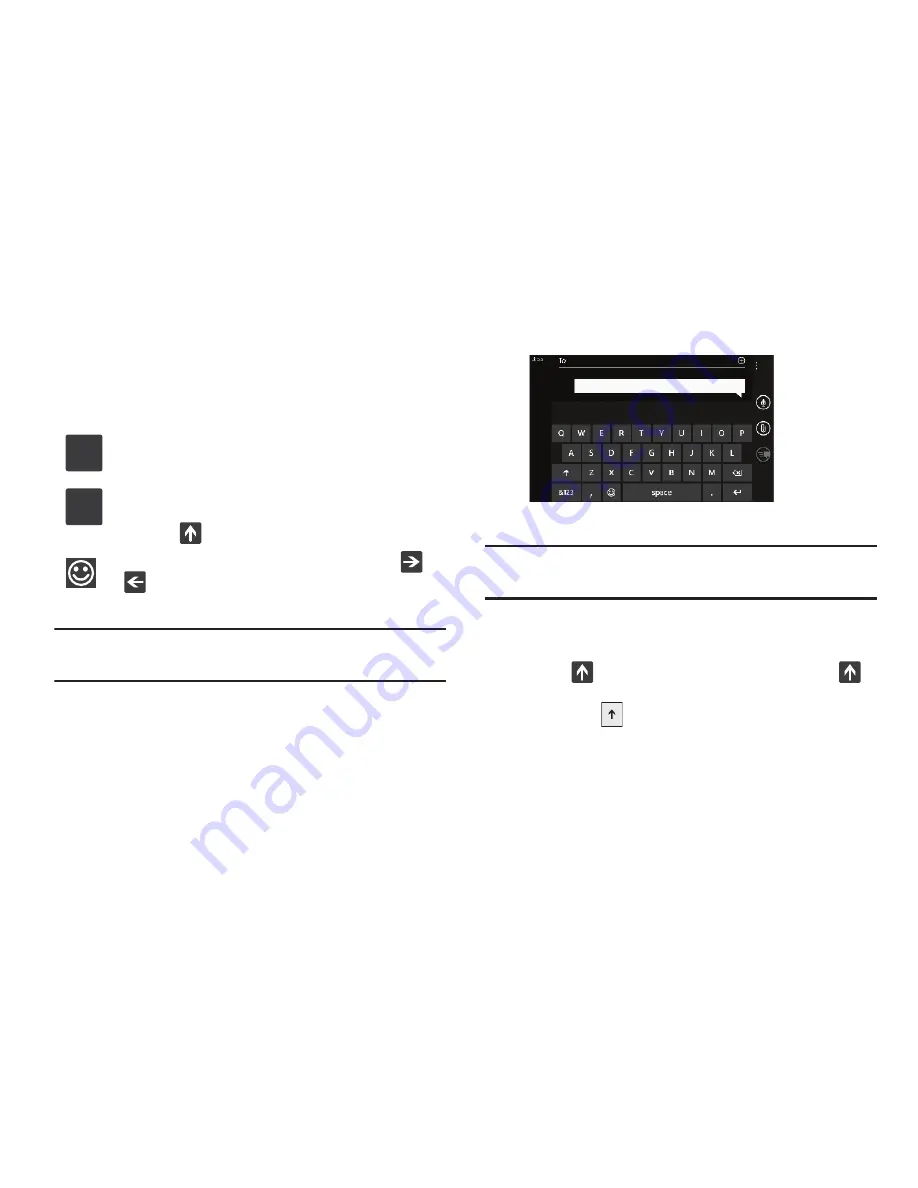
31
Changing the Text Input Mode
There are three main keypad layout keys that change the
on-screen keys within the QWERTY keypad.
The available Text Input modes are:
Note:
When in
abcd
mode, the
&123
key appears. When in
&123
mode, the
abcd
key appears.
Using Alphabetic Mode
1.
Whenever you enter text (while creating a message, an
email, and so on), if desired, rotate your phone
counterclockwise to a landscape orientation.
2.
A screen similar to the following displays:
The Text Input mode is initially set to
abcd
mode.
Note:
Some Text Input screens display black keys on a light
background.
3.
Touch the desired alphabetic characters. After typing the
first letter, the following letters are lowercase.
4.
Touch
to input another uppercase letter. Touch
twice to switch to caps lock mode and the shift key
changes to
. All following letters are uppercase until
you touch the shift key again.
Symbol and Number Mode
: Activates the symbol and
number keys.
Alphabetic Mode
: Activates the default alphabet keys.
Switch between uppercase and lowercase by touching
the shift (
)
key.
Emoticons
: Activates the Emoticon keys. Touch
or
to cycle between the two Emoticon screens.
&123
abcd
















































