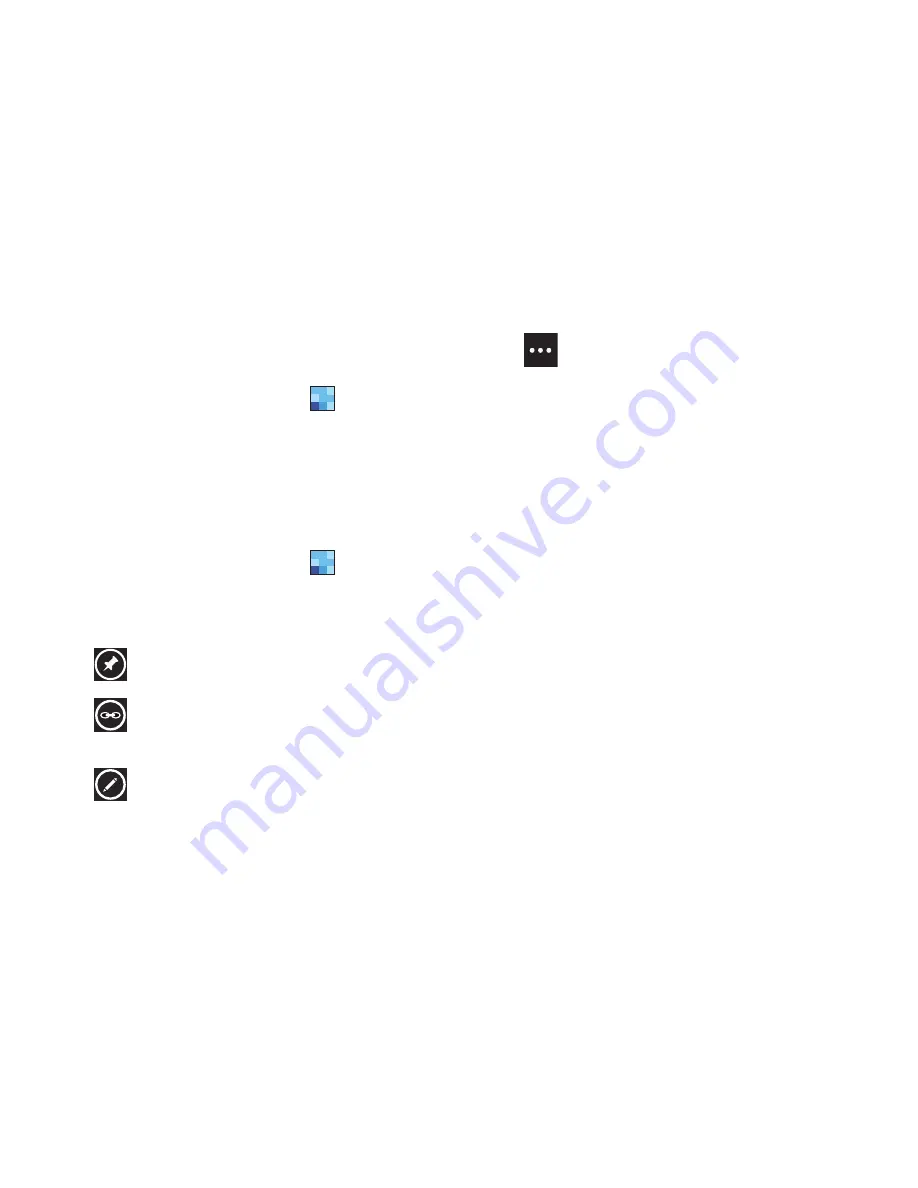
Your People Hub 48
Recent Activities
From the recent screen you can see the contacts that you viewed
last.
1.
From the Home screen, touch
People
.
2.
Sweep your screen to the left twice to display the
recent
screen.
3.
Touch a contact to see their profile.
People Options
You can access several options while viewing the details page for
a specific entry.
1.
From the Home screen, touch
People
.
2.
Touch a specific contact entry.
3.
Touch one of the following options:
Additional People Options
Depending on your settings, additional information from accounts
such as Facebook, Twitter, or LinkedIn displays on the profile
pages of your contacts.
1.
From your
people
list, touch a contact entry.
Depending on the information available on your accounts,
phone numbers, home addresses, company names, email
addresses, birthdays, and so on, are displayed. There is
also a
write on wall
option and a
send email
option.
2.
Sweep the screen to the left on any contact profile to the
what's new
screen for that contact.
Posts for the contact are displayed. Scroll down the posts
to display additional posts.
Use the
filter my contact list
option to limit additional information
from accounts such as Facebook, Twitter, or LinkedIn from
displaying on the profile pages of your existing contacts. For
more information, refer to
“People”
on page 95.
pin
: Touch the pin icon to pin this contact to your
Home screen.
link
: Touch the link icon to link several contacts
together. For more information, refer to
“Linking
People”
on page 46.
edit
: Touch the edit icon to make changes in the
contact’s information.
delete
: Touch the options icon and then touch
delete
to delete the contact from your People list.
















































