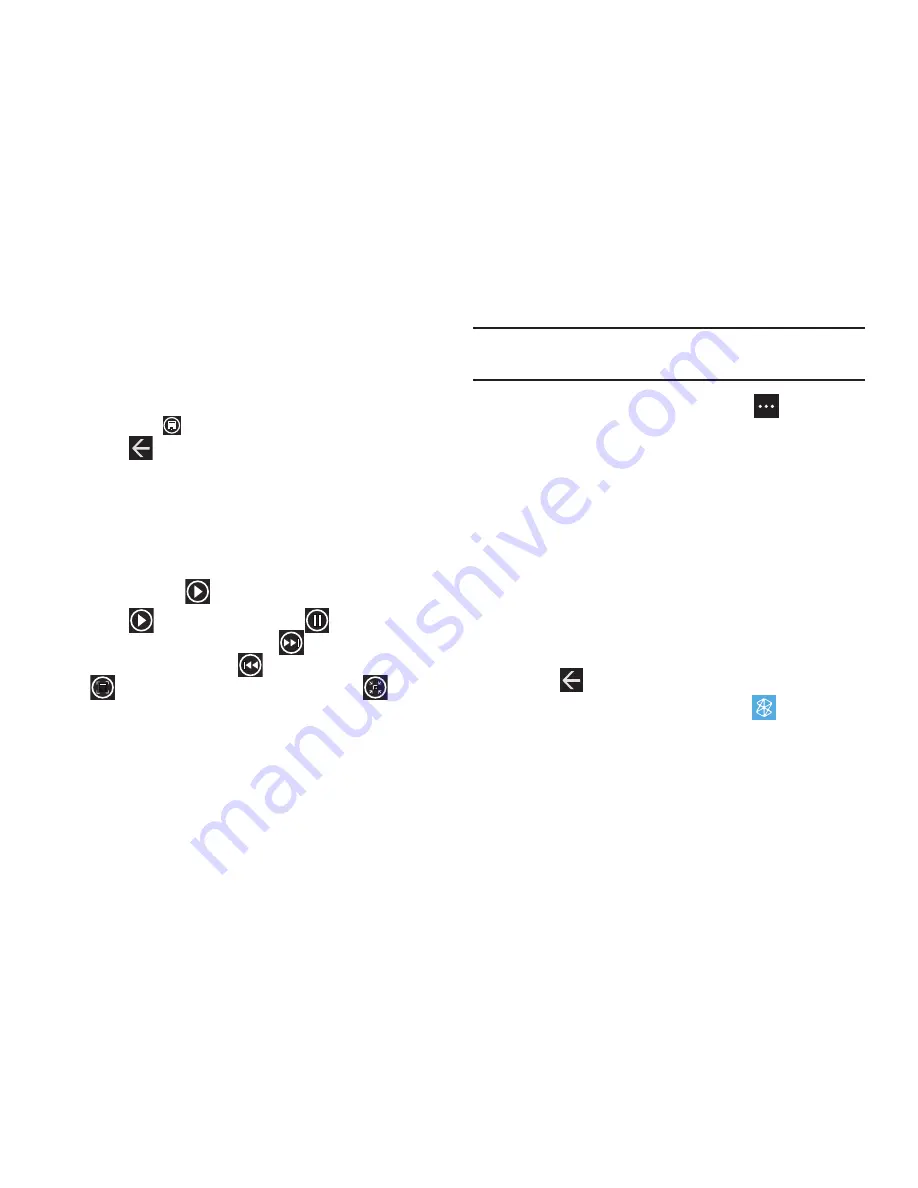
Multimedia 58
• delete
: Delete the photo.
• add to favorites/remove from favorites
: Add or remove the photo
as a favorite.
• auto-fix
: Automatically adjust the photo. If you like the adjustment,
touch
Save
to replace the original photo.
5.
Touch
to return to the thumbnails screen.
Viewing Videos
To view a video:
1.
Touch the thumbnail to view the video.
The first frame of the video displays indicating the length
of the video in minutes and seconds (for example,
01:25
).
The play button
is also displayed.
2.
Touch
to play the video. Touch
to pause the
video playback. Touch and hold
to fast forward through
the video or touch and hold
to rewind
the video. Touch
to display the video in full screen. Touch
to
display the video in a reduced format.
Note:
If no control icons are displayed on the screen in addition to
the video, touch anywhere on the screen to display them.
3.
Touch and hold a video or touch
Options
to display the
following options:
• share...
: Share the video with others. Options are:
–
: Opens a New Email screen with the video in-line. This option
varies depending on how you have your email set up.
–
: Upload the video to Facebook.
This option appears if you
have set up a Facebook account.
–
SkyDrive
: Upload the video to SkyDrive (see
“Uploading To
SkyDrive”
on page 55).
• share on Facebook
: Upload the video to Facebook. This option
appears if you have set up a Facebook account.
• delete
: Delete the video.
4.
Touch
to return to the thumbnails screen.
You can also play videos from
Music + Videos
. For more
information, refer to
“Videos”
on page 51.
TM
















































