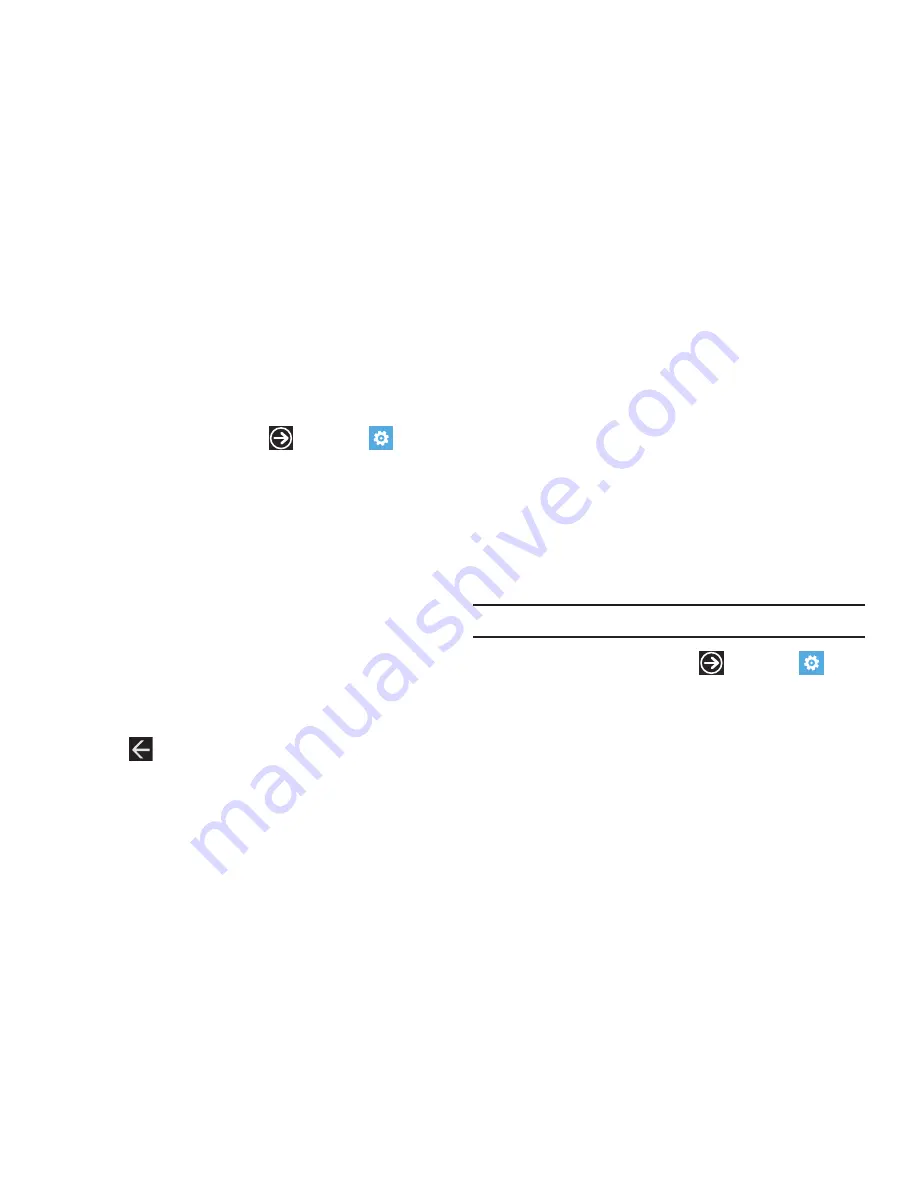
Changing Your Settings 88
Keyboard
From this menu you can configure how the keyboard interacts
when messaging (such as capitalizing the first letter of a
sentence, correcting misspelled words, suggesting words when
misspelled words are detected, and more).
1.
From the Home screen, touch
➔
Settings
➔
system
➔
keyboard
.
2.
Under
Choose keyboard languages
, touch the desired
language.
3.
Touch
typing settings
➔
keyboard
and configure the
keyboard settings by selecting one or more of the
following:
•
Suggest text and highlight misspelled words
•
Correct misspelled words
•
Insert a space after selecting a suggestion
•
Insert a period after double-tapping the SPACEBAR
•
Capitalize the first letter of a sentence
A check mark indicates selection.
4.
Touch
.
5.
Touch
Send keyboard touch information to improve typing
and more
to participate in sending keyboard touch
information, which helps Microsoft improve the keyboard
on Windows Phone and to enhance or create new user
experiences. Touch
Learn more
for additional information
about this feature and other features of your Windows
phone.
6.
Touch the
reset suggestions
field and touch
reset
to remove
all the words you have added to your suggestion list.
Region and Language
This setting allows you to configure the language in which the
menus and certain keyboard options are displayed.
Note:
Some of the settings require you to restart your phone.
1.
From the Home screen, touch
➔
Settings
➔
system
➔
language
.
2.
Touch the
Display language
field and select a language.
3.
Touch the
Region format
field and select a region.
4.
Touch the
Short date (sample)
field and select a date
format.
















































