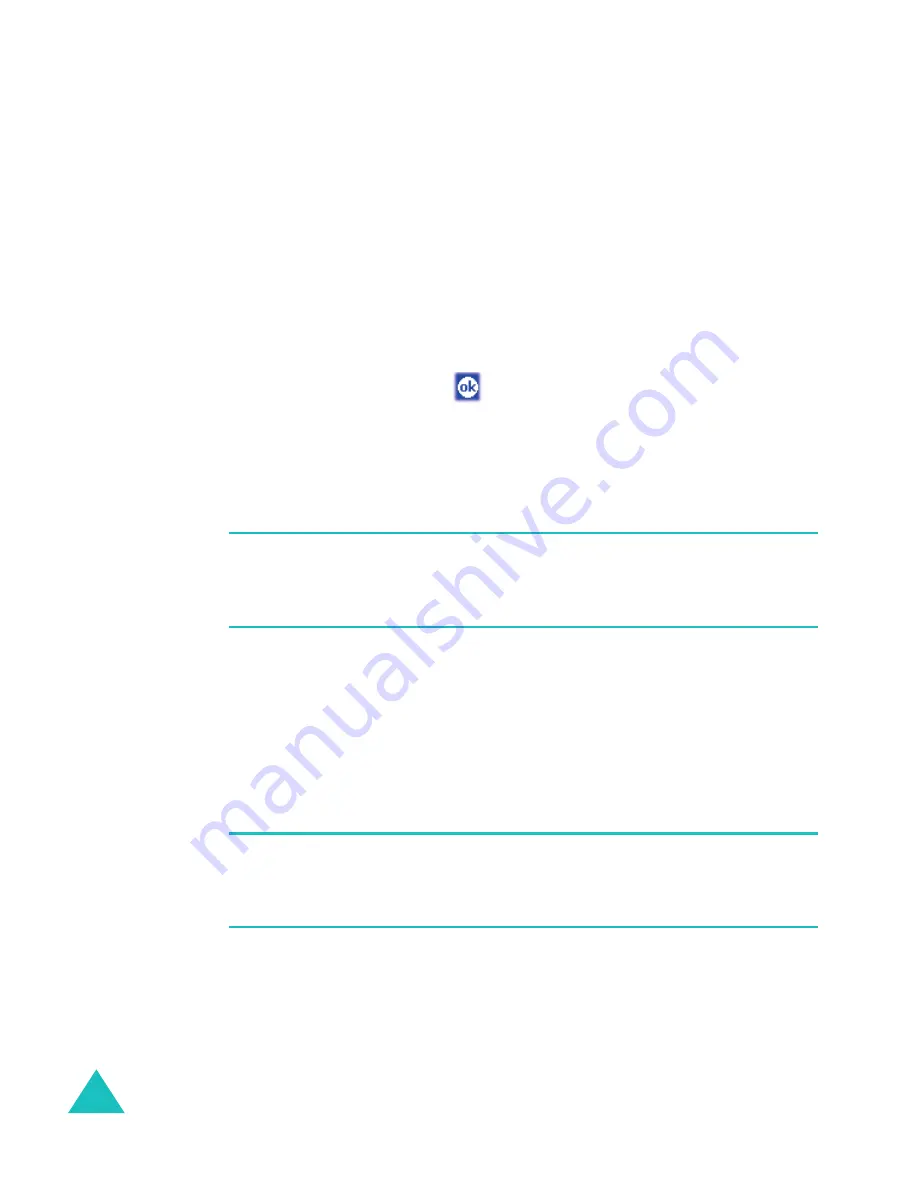
Synchronising information
86
• Select
Sync with this PC during manual sync
if you
want the device to sync with this PC every time you
sync manually.
4. Tap
Options...
.
5. Select the connection type to be used when the phone is
on the desktop charger.
6. When finished, tap
.
7. Set up a work connection.
8. Start synchronising your Pocket PC Phone with the PC.
Note
: For more information on the conditions that must be
met on the PC and to change synchronisation options,
see ActiveSync Help on the PC.
Setting server synchronisation
You can synchronise information automatically as items
arrive only if your company is running Microsoft
Exchange Server with Exchange ActiveSync.
Note
: You can also set up a connection to synchronise
remotely with a server when you first create a
partnership between your mobile device and your PC.
1. In ActiveSync on your Pocket PC Phone, tap
Tools
→
Options...
→
Server
tab.









































