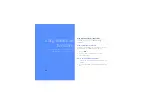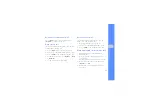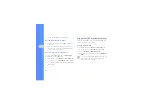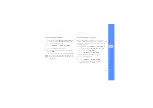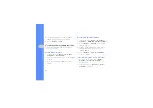44
u
sing
tool
s and
appl
icati
o
ns
4. Press <
Options
>
→
Transform
→
Resize
,
Rotate
, or
Flip
.
5. Rotate or flip the image as desired and press
<
Done
>.
To resize the image, select a size
→
<
Yes
> and
skip to step 7.
6. When you are finished with transforming options,
press <
Options
>
→
Save as
→
<
Yes
>.
7. Enter a new file name for the image, and press
<
Options
>
→
Save
.
Crop an image
1. In Idle mode, press <
Menu
>
→
Applications
→
Image editor
.
2. Press <
Options
>
→
New image
→
Open
or
Take photo
.
3. Select an image or take a new photo.
4. Press <
Options
>
→
Crop
.
5. Move the rectangle over the area you want to
crop and press <
Options
>
→
Done
.
To resize or reshape the rectangle, press
<
Options
>
→
Resize
or
Shape
.
6. When you are finished cropping, press
<
Options
>
→
Done
.
7. Press <
Options
>
→
Save as
→
<
Yes
>.
8. Enter a new file name for the image, and press
<
Options
>
→
Save
.
Insert a visual feature
1. In Idle mode, press <
Menu
>
→
Applications
→
Image editor
.
2. Press <
Options
>
→
New image
→
Open
or
Take photo
.
3. Select an image or take a new photo.
4. Press <
Options
>
→
Insert
→
a visual feature
(frame, image, clip art, emoticon, or text).
Summary of Contents for SGH-J770
Page 1: ...SGH J770 user manual ...