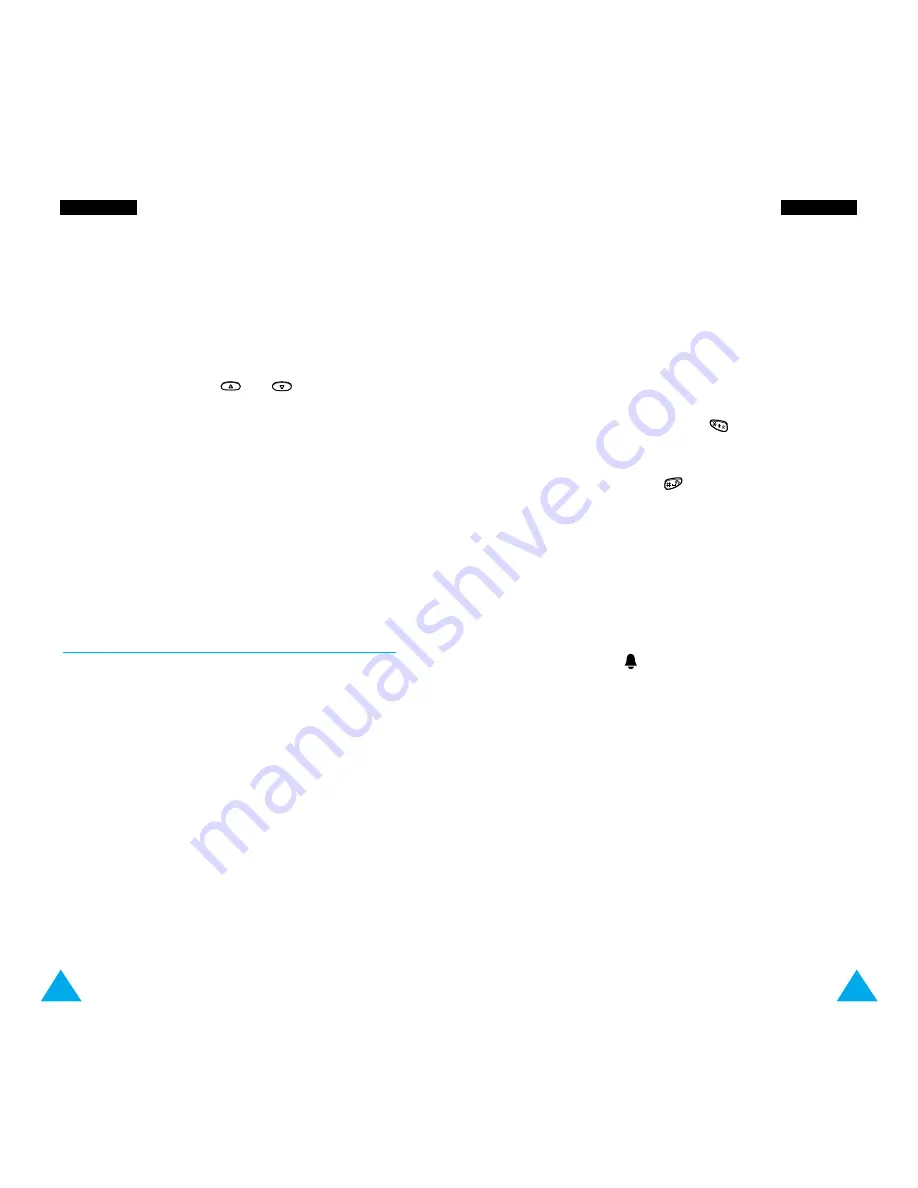
101
To set the alarm, proceed as follows.
1. Select an alarm type by pressing the
Select
soft
key.
The
Set Alarm
option allows you to set the alarm
time or days of the week.
2. If you choose
Weekly Alarm
, select the required
day of the week and press
.
The
*
symbol appears to indicate that the day is
selected.
To remove it, press
.
You can set more than one day.
3. Press the
OK
soft key.
4. Enter the required time, then press the
OK
soft
key.
Alarm Activated
is displayed.
The alarm icon (
) appears in the top line of the
display. The service light flashes in white when the
alarm rings. To stop the alarm when it rings, press
the
Exit
soft key or press any key.
To deactivate the alarm, select
Remove Alarm
.
100
A date that has a schedule already associated is
displayed in bold. If you select such a date, you will
see the contents.
Note
: If you have scheduled more than one event on
a given day, you can scroll to the required
event by pressing
or
.
The following options are available:
Add:
allows you to add new contents.
Delete:
deletes the scheduled event.
Move:
moves the scheduled event to a new date.
Copy:
copies the scheduled event to a new date.
Delete Day:
deletes all events scheduled on that
date.
Alarm
Menu 6-2
This option allows you to set the alarm to ring at a
specific time when your phone is switched on. You
can set one or more alarms.
The following alarms are available:
Daily Alarm:
the alarm rings every day at the same
time.
Once Alarm:
the alarm rings only once and is then
deactivated.
Weekly Alarm:
the alarm rings every week on the
same day and at the same time.
The
Alarm Tone
option allows you to select a
specific tone for the alarm.
O
Orrg
ga
an
niizze
err
O
Orrg
ga
an
niizze
err
















































