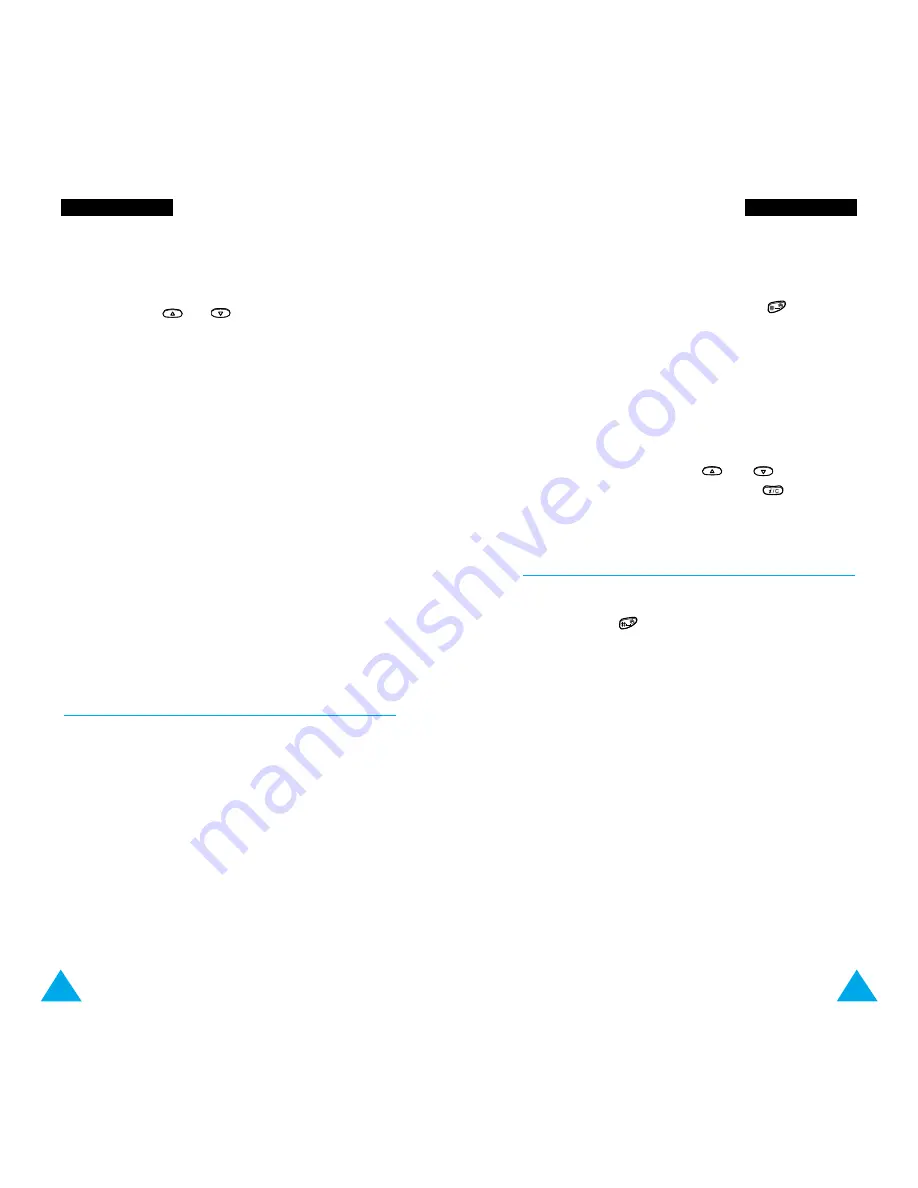
113
W
WW
WW
W S
Se
errv
viicce
ess
abc/Abc/ABC:
allows you to enter lower-case and
upper-case letters. You can switch between lower-
and upper-case letters by pressing the
key.
SYM1
~
4:
allows you to enter various symbols and
punctuation marks. To view more symbols, press the
More
soft key.
NUM:
allows you to enter numbers.
If you wish to edit text, move the cursor to the
required position, using the
or
key and
clear the wrong letter by pressing the
key. Then
enter the correct letter.
Network Connection Information
To check the network connection time, press and
hold down the
key. You can see the connection
time on the last line of the content area. The linger
time is one or more minutes (depending on your
service provider). Consequently, if you do not use the
browser for one or more minutes, the network is
disconnected automatically. In this case, you can see
that the connection time is stopped at that point.
The connection time is reset whenever you exit the
browser.
112
W
WW
WW
W S
Se
errv
viicce
ess
3. Press the
OK
soft key to select the option.
4. If necessary, select the secondary option by
pressing the
or
key, followed by
OK
.
Note
: The WAP Browser menus may vary,
depending on your version of the browser.
The following options are available:
Reload:
reloads the current page.
Home:
takes you back at any time to the homepage
of the Wireless Web service provider.
About Openwave:
shows the version of the WAP
Browser.
Restart Browser:
clears the cache memory and
displays the homepage.
Encryption:
allows you to check and generate the
security key required to contact a server.
Entering Text, Numbers, or Symbols
When you are prompted to enter text, the current
text entry mode appears above the right soft key:
abc/Abc/ABC, NUM or SYM 1 ~ 4. To change modes,
press the right soft key until the required mode is
displayed.
















































