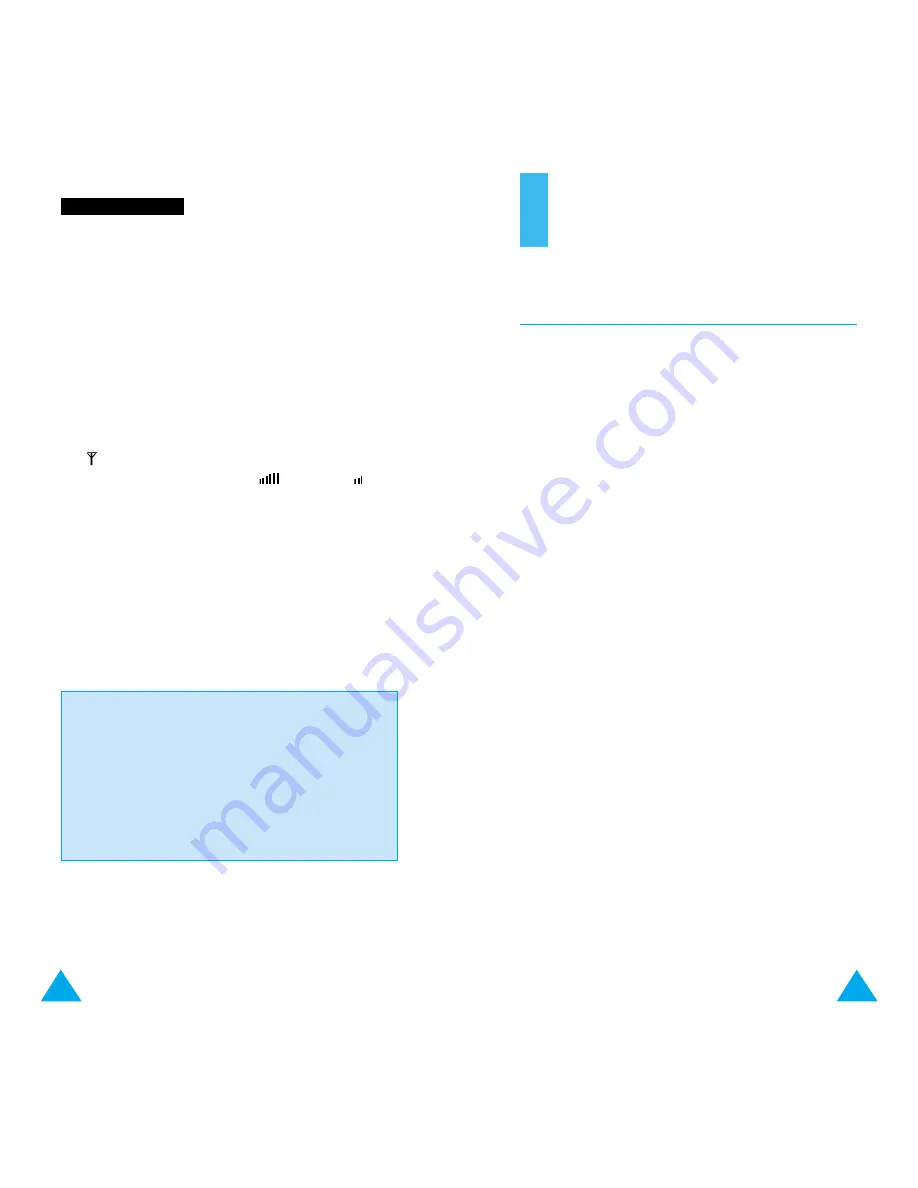
119
118
Reference Information
Access Codes
There are several access codes that are used by your
phone and its SIM card. These codes help you protect
the phone against unauthorized use.
The access codes (except for the PUK and PUK2
codes) can be changed using the
Security Settings
menu options (
5-3
). See page 93 for further details.
Phone Password
The phone password can be set to avoid unauthorized
use of the phone. The password generally supplied
with the phone is 0000. You are advised to change it
before you start using your phone.
Keep the new password secret and in a safe place,
separate from the phone.
S
So
ollv
viin
ng
g P
Prro
ob
blle
em
mss
The phone starts beeping and “** Warning **
Battery Low” flashes in the display
• The battery is insufficiently charged. Replace the
battery with a charged one and recharge it or
connect the battery charger.
The audio quality of the call is poor
• Check the signal strength indicator in the display
( ); the number of bars after it indicates the
signal strength from strong (
) to weak ( ).
• Try moving the phone slightly or moving closer to
a window if you are in a building.
No number is dialed when you recall a phonebook
entry
• Check that the numbers have been stored
correctly, by using the Phonebook Search feature.
• Re-store them, if necessary.
If the above guidelines do not enable you to solve
the problem, take a note of:
• The model and serial numbers of your phone
• Your warranty details
• A clear description of the problem
Then contact your local dealer or SAMSUNG
after-sales service.
















































