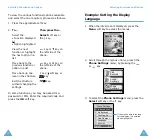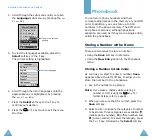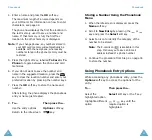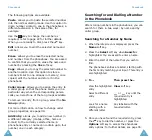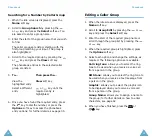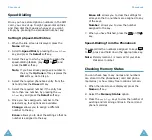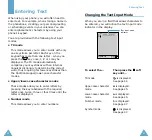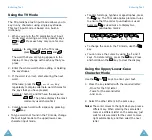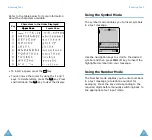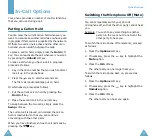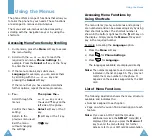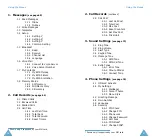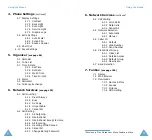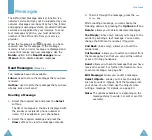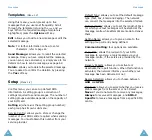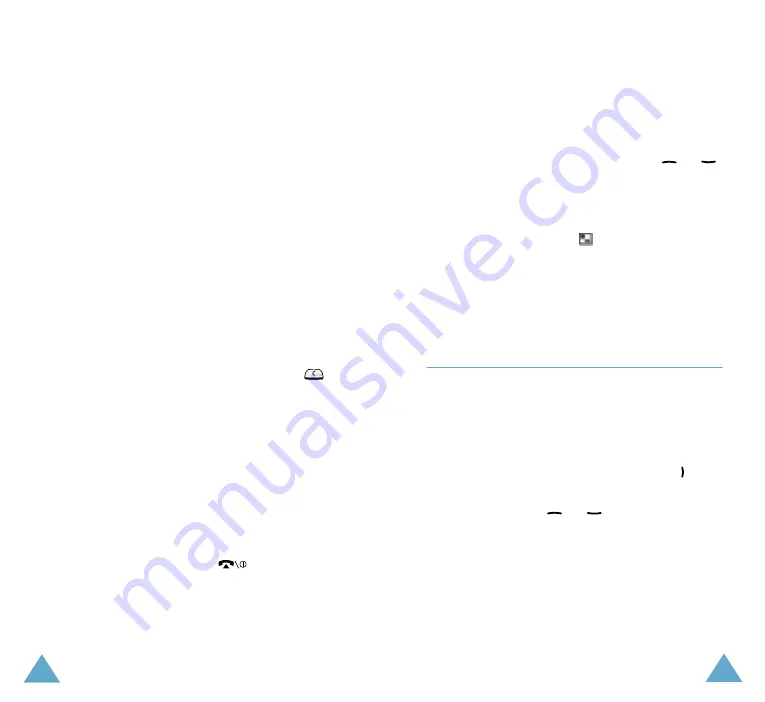
Phonebook
34
4. Enter a name and press the
OK
soft key.
The maximum length of a name depends on
your SIM card. For information on how to enter
characters, see page 42.
The phone now displays the first free location in
the last memory used to save a number and
name. If that memory is full, the first free
location in the other memory is displayed.
Note
: If you change phones, any numbers stored in
your SIM card memory will automatically be
available with the new phone, whereas any
numbers stored in the phone memory must be
restored.
5. Press the right soft key, labelled
To Card
or
To
Phone
to toggle between the phone and card
memories.
6. If you do not want to save the number and
name in the suggested location, press the
key to clear the location number and enter your
preferred location by pressing the number keys.
7. Press the
OK
soft key to store the name and
number.
After storing, the phone displays the phonebook
entry or name just created.
8.
To...
Then press the...
Use the entry options
Options
soft key.
Return to the idle screen
key.
Phonebook
35
Storing a Number Using the Phonebook
Menu
1. When the idle screen is displayed, press the
Name
soft key.
2. Scroll to
New Entry
by pressing the
or
key and press the
Select
soft key.
3. Select an icon to identify the category of the
number to be stored.
Note
: The E-mail icon (
) is available in this
step. It allows you to save an E-mail
address instead of a phone number.
4. Continue the procedure from Step 4 on page 34
to store the number.
Using Phonebook Entry Options
While accessing any phonebook entry, press the
Options
soft key to access the options for the
entry.
To...
Then press the...
Select the
highlighted option
Select
soft key or the key.
Highlight a different
option
or
key until the
required option is
highlighted.