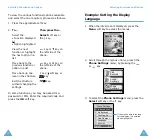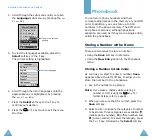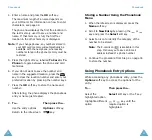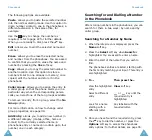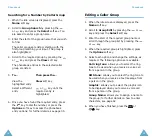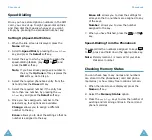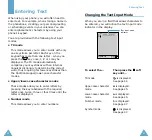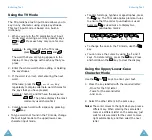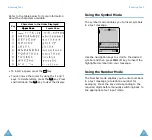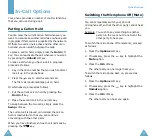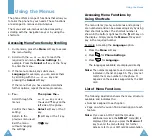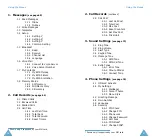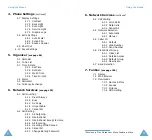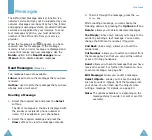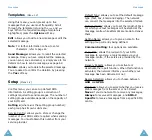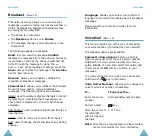Phonebook
36
The following options are available.
Paste
: allows you to paste the selected number
into the normal dialling mode. Use this option to
dial a number similar to one in the phonebook, a
different extension in the same office, for
example.
Use the
key to change the number as
required; refer to page 22 for further details.
When you are ready to dial, press the
key.
Edit
: allows you to edit the selected name and
number.
Erase
: allows you to erase the selected name
and number from the phonebook. You are asked
to confirm that you wish to erase the name and
number by pressing the
Yes
soft key.
Copy
: allows you to copy the selected number to
another location. Use this option to store a
number similar to one already in memory; once
copied, edit the number and store it in the
phonebook.
Caller Group
: allows you to assign the entry to
a caller group so that the phone alerts you in a
particular way when the corresponding person
calls you. Select one of the ten groups available.
To remove an entry from a group, select the
No
Group
option.
For more information on how to change caller
group properties, see page 39.
Add Entry
: allows you to add a new number in
a different category (mobile, office, home or
E-mail) to the currently selected name. A
phonebook entry or name can contain up to four
number, one in each catogory.
Phonebook
37
Searching for and Dialling a Number
in the Phonebook
After storing numbers in the phonebook, you can
search for them in two ways: by name and by
caller group.
Searching for a Number by Name
1. When the idle screen is displayed, press the
Name
soft key.
2. Press the
Select
soft key when
Search
is
highlighted. You are asked to enter a name.
3. Enter the start of the name that you wish to
find.
The phonebook entries are listed, starting with
the first entry matching your input. This entry is
also highlighted.
5. Once you have found the required entry, press
the
key to dial the number, or press the
Options
soft key to access the phonebook
entry options; for further details, see page 35.
4.
To...
Then press the...
View the highlighted
entry
View
soft key.
Select a different
entry
or
key until the
required entry is
highlighted.
Look for a name
starting with a
different letter
Key labelled with the
required letter.