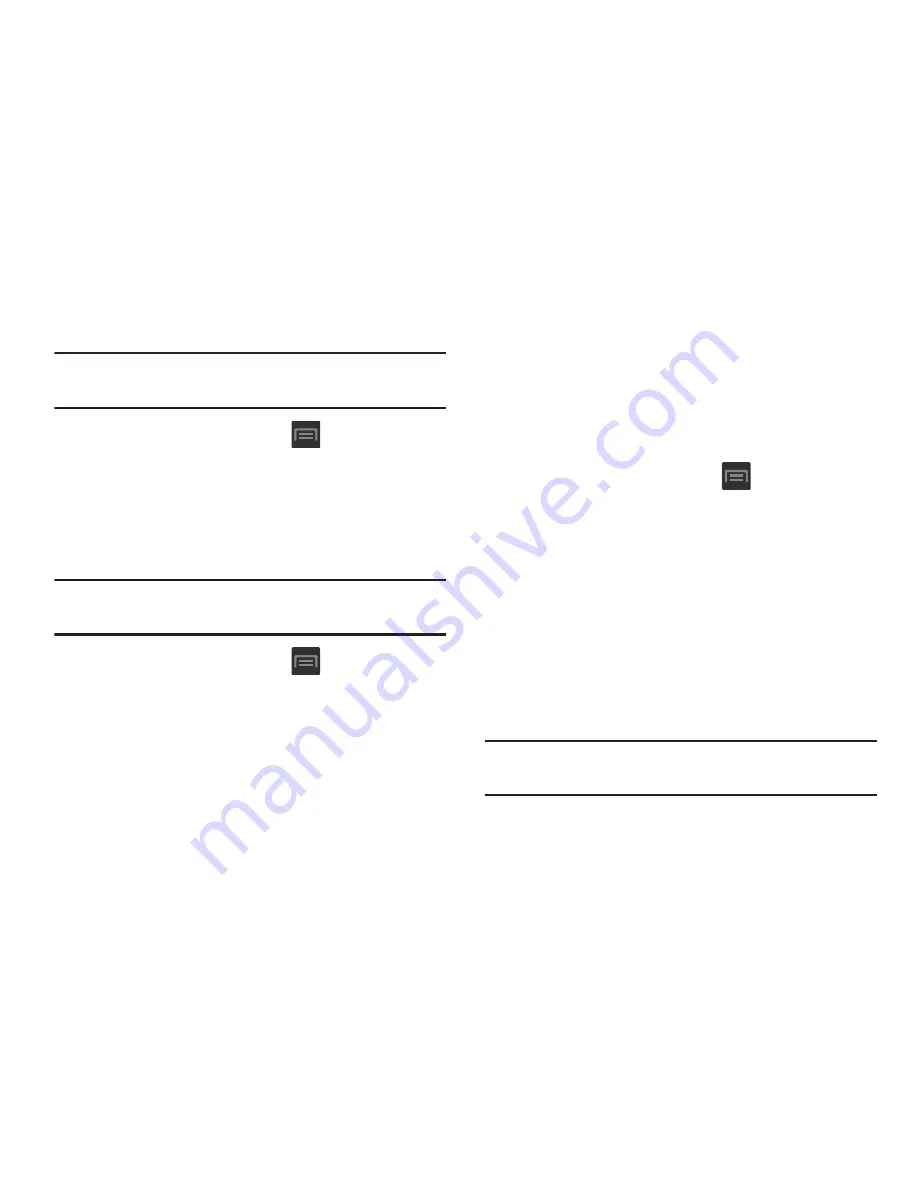
249
Clearing Application Cache and Data
Important!
You must have downloaded applications installed
to use this feature.
1.
From the Home screen, press
and then tap
Settings
➔
Application manager
.
2.
Tap an application in which to clear the cache or data.
3.
Tap
Force stop
,
Uninstall, Clear data
,
Clear cache
, or
Clear defaults
.
Uninstalling Third-party Applications
Important!
You must have downloaded applications installed
to use this feature.
1.
From the Home screen, press
and then tap
Settings
➔
Application manager
.
2.
Tap the
DOWNLOADED
tab and select your desired
application.
3.
Tap
Uninstall
(from within the top area of the
Application info page).
4.
At the prompt, tap
OK
to uninstall the application.
5.
Select a reason for uninstalling the application, then
tap
OK
.
Running Services
The Running services option allows you to view and control
currently running services such as Backup, Google Talk, SNS
(messaging), Swype, and more.
1.
From the Home screen, press
and then tap
Settings
➔
Application manager
.
2.
Tap the
RUNNING
tab to view all currently active and
running applications. This tab also shows the total RAM
being used by these currently active applications.
3.
Tap a process and select
Stop
to end the process and
stop it from running. When you stop the process the
service or application will no longer run until you start
the process or application again.
4.
Tap
Show cached processes
to view additional cached
applications.
Important!
Stopping a process might have undesirable
consequences on the application.
















































