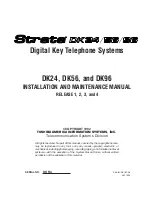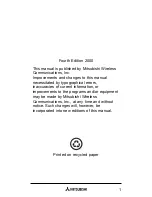148
4.
Follow the on-screen instructions to use .
5.
Visit
www.google.com//
for more information.
Messenger
Messenger allows you to bring groups of friends together into
a simple group conversation. When you get a new
conversation in Messenger, sends an update to your
device.
1.
Sign on to your Google account. For more information,
refer to
“Creating a New Google Account”
on page 19.
2.
From the Home screen, tap
(
Apps
)
➔
(
Messenger
).
– or –
From the application, select
Messenger
.
3.
Select the account you want to use to sign in to
.
– or –
Tap
Add account
to create another account.
4.
When prompted, configure the Sync contacts
parameter (Sync contacts or Don’t sync) and tap
Continue
.
5.
When prompted, configure the Instant Upload
parameters as desired and tap
DONE
.
6.
Follow any on-screen setup instructions.
7.
At the
Messenger
screen, tap
to start a new
message.
8.
In the upper text field, enter a name, email address, or
circle.
9.
In the bottom message field, enter a message then tap
(
Send
).
From the
Messenger
screen, tap
Learn more
for more detailed
information.